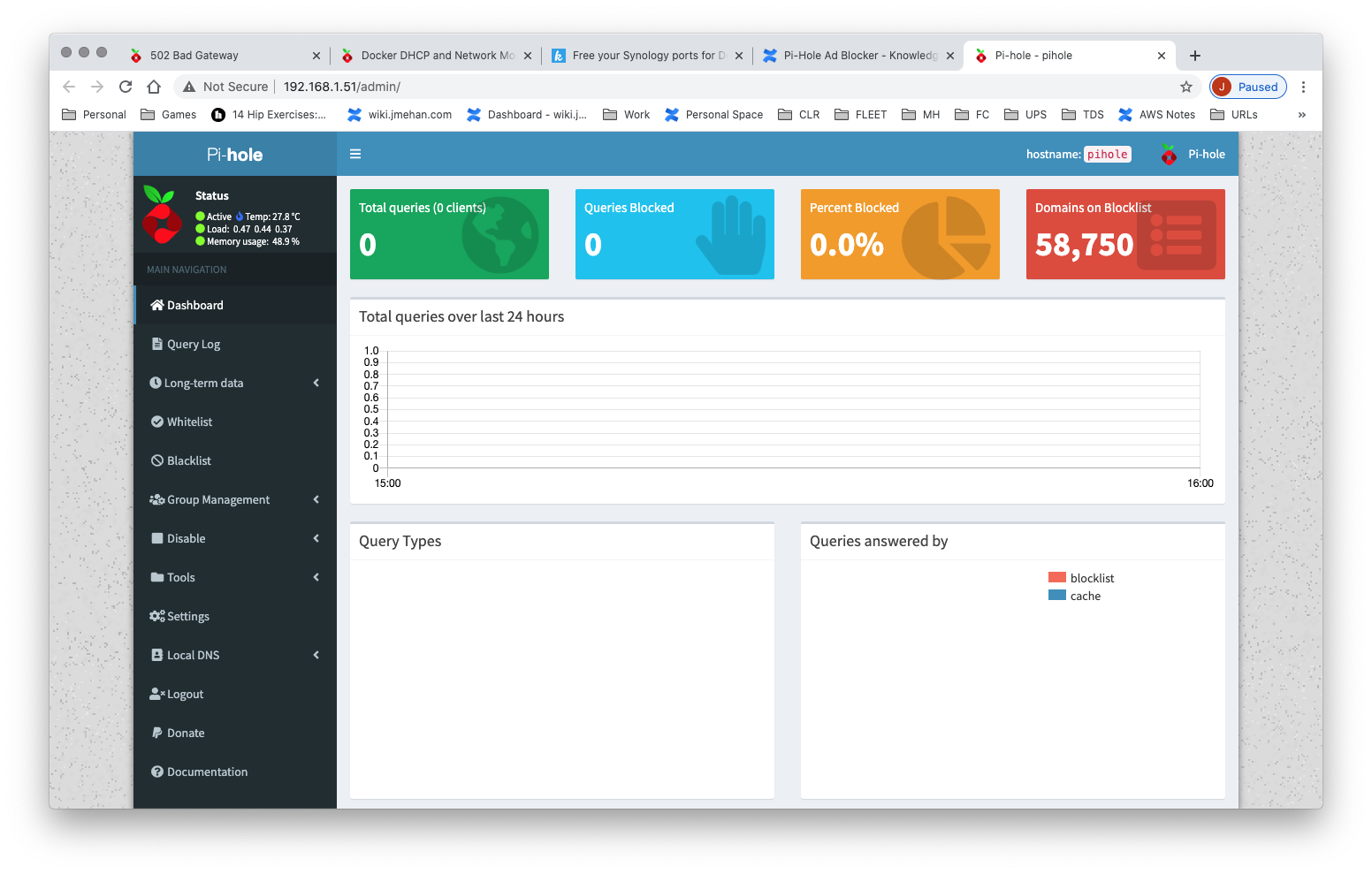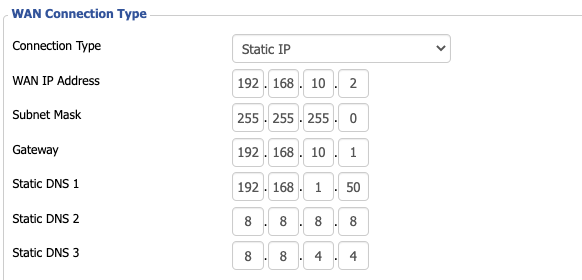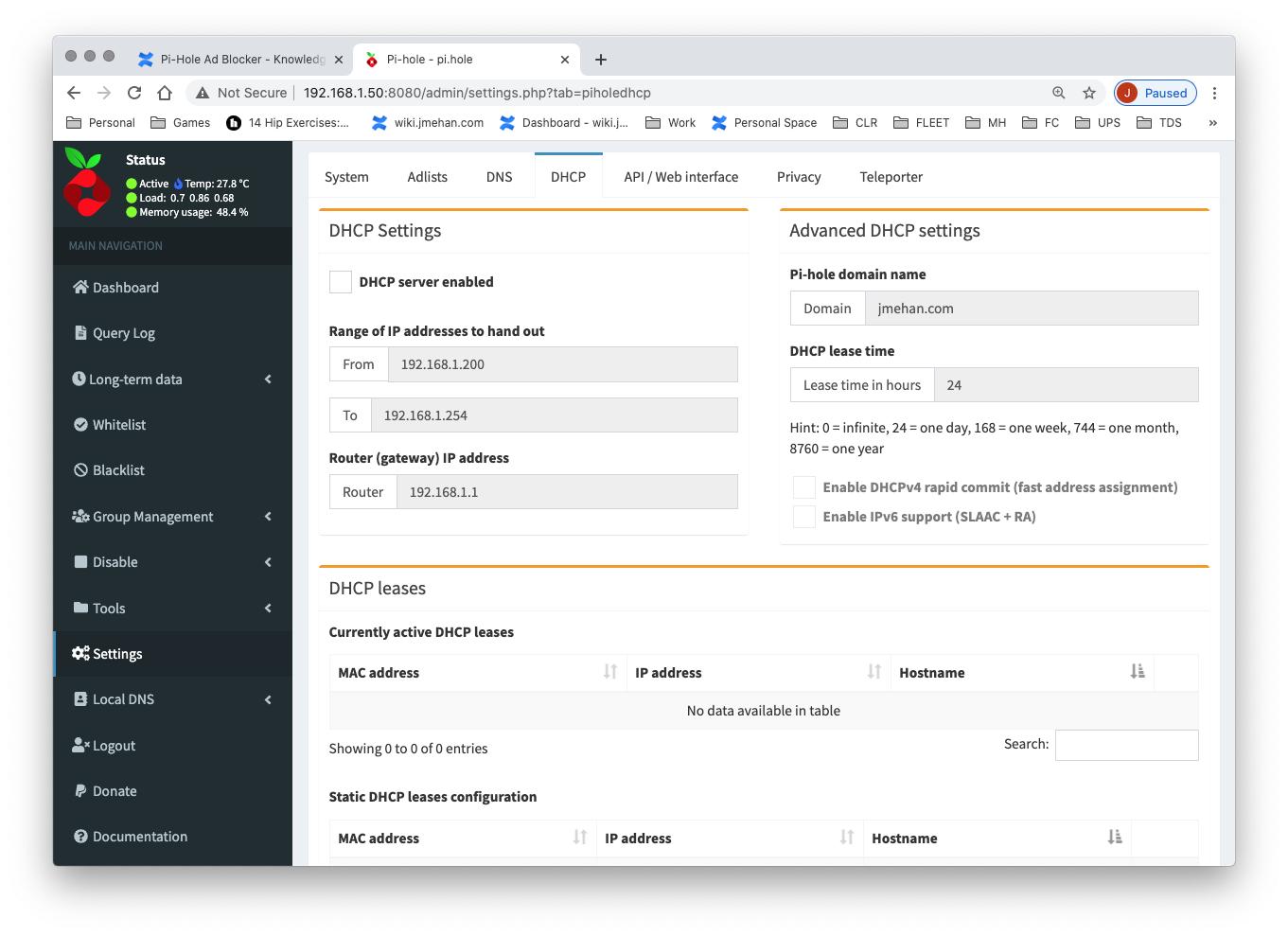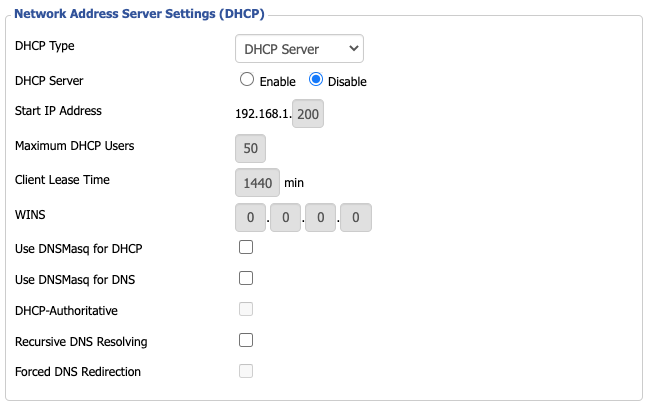Pre-Requisits
Install Docker and Docker-Compose
sudo apt-get install docker
sudo apt-get install docker-compose
Installation
Create Docker-Compose Yaml
vi docker-compose.yaml
version: '2'
services:
pihole:
container_name: pihole
image: pihole/pihole:latest
hostname: pihole
domainname: xxx.com # <-- Update
mac_address: d0:ca:ab:cd:ef:01
cap_add:
- NET_ADMIN
networks:
pihole_network:
ipv4_address: 192.168.1.51 # <-- Update
dns:
- 127.0.0.1
- 8.8.8.8
ports:
- 443/tcp
- 53/tcp
- 53/udp
- 67/udp
- 80/tcp
environment:
ServerIP: 192.168.1.51 # <-- Update (match ipv4_address)
VIRTUAL_HOST: pihole.xxx.com # <-- Update (match hostname + domainname)
WEBPASSWORD: "xxx" # <-- Add password (if required)
restart: unless-stopped
volumes:
- ./data/pihole:/etc/pihole:rw
- ./data/dnsmasq.d:/etc/dnsmasq.d:rw
networks:
pihole_network:
driver: macvlan
driver_opts:
parent: enp0s25 # <-- Update
ipam:
config:
- subnet: 192.168.1.0/24 # <-- Update
gateway: 192.168.1.1 # <-- Update
ip_range: 192.168.1.51/32 # <-- Update
The above docker-compose.yaml should be updated to reflect your network. In the above, we have selected an IP address of 192.168.1.51 for our pi-hole server.
To determine the driver_opts-parent, find your network interface by issuing the following command:
ifconfig
docker0: flags=4163<UP,BROADCAST,RUNNING,MULTICAST> mtu 1500
inet 172.17.0.1 netmask 255.255.0.0 broadcast 172.17.255.255
inet6 fe80::42:39ff:fee0:8824 prefixlen 64 scopeid 0x20<link>
ether 02:42:39:e0:88:24 txqueuelen 0 (Ethernet)
RX packets 22090446 bytes 17561003375 (17.5 GB)
RX errors 0 dropped 0 overruns 0 frame 0
TX packets 35895245 bytes 36905486143 (36.9 GB)
TX errors 0 dropped 0 overruns 0 carrier 0 collisions 0
enp0s25: flags=4163<UP,BROADCAST,RUNNING,MULTICAST> mtu 1500
inet 192.168.1.50 netmask 255.255.255.0 broadcast 192.168.1.255
inet6 fe80::6e3b:e5ff:fe41:582b prefixlen 64 scopeid 0x20<link>
ether 6c:3b:e5:41:58:2b txqueuelen 1000 (Ethernet)
RX packets 51776847 bytes 42493278283 (42.4 GB)
RX errors 0 dropped 86061 overruns 0 frame 0
TX packets 170936347 bytes 227205458701 (227.2 GB)
TX errors 0 dropped 0 overruns 0 carrier 0 collisions 0
device interrupt 20 memory 0xf7f00000-f7f20000
lo: flags=73<UP,LOOPBACK,RUNNING> mtu 65536
...
Start up
docker-compose up -d
View Logs
docker-compose logs -f
Management User Interface
Connecting to the Web UI:
Configuration
Forward DNS Requests (If not using DHCP)
If we were not using the DHCP option, we would specify the pi-hole IP address in the list of DNS servers on your router.
DHCP Setup
Enable DHCP
From the pi-hole user interface, go to Settings → DHCP. Here you can enable DHCP and specify static leases.
Disable DHCP on your Router
If you are going to use pi-hole's DHCP service, you will need to turn off DHCP on the router.
Testing DHCP Service
sudo nmap --script broadcast-dhcp-discover -e en0
Sample Output:
Password: Starting Nmap 7.91 ( https://nmap.org ) at 2020-12-27 12:35 EST Pre-scan script results: | broadcast-dhcp-discover: | Response 1 of 1: | Interface: en0 | IP Offered: 192.168.1.249 | DHCP Message Type: DHCPOFFER | Server Identifier: 192.168.1.1 | IP Address Lease Time: 2m00s | Renewal Time Value: 1m00s | Rebinding Time Value: 1m45s | Subnet Mask: 255.255.255.0 | Broadcast Address: 192.168.1.255 | Domain Name: home | Domain Name Server: 192.168.1.50, 8.8.8.8, 8.8.4.4 |_ Router: 192.168.1.1 WARNING: No targets were specified, so 0 hosts scanned. Nmap done: 0 IP addresses (0 hosts up) scanned in 10.23 seconds
References
| Reference | URL |
|---|---|
| Free your Synology ports for Docker | http://tonylawrence.com/posts/unix/synology/free-your-synology-ports/ |
| Docker DHCP and Network Modes | https://docs.pi-hole.net/docker/DHCP/ |