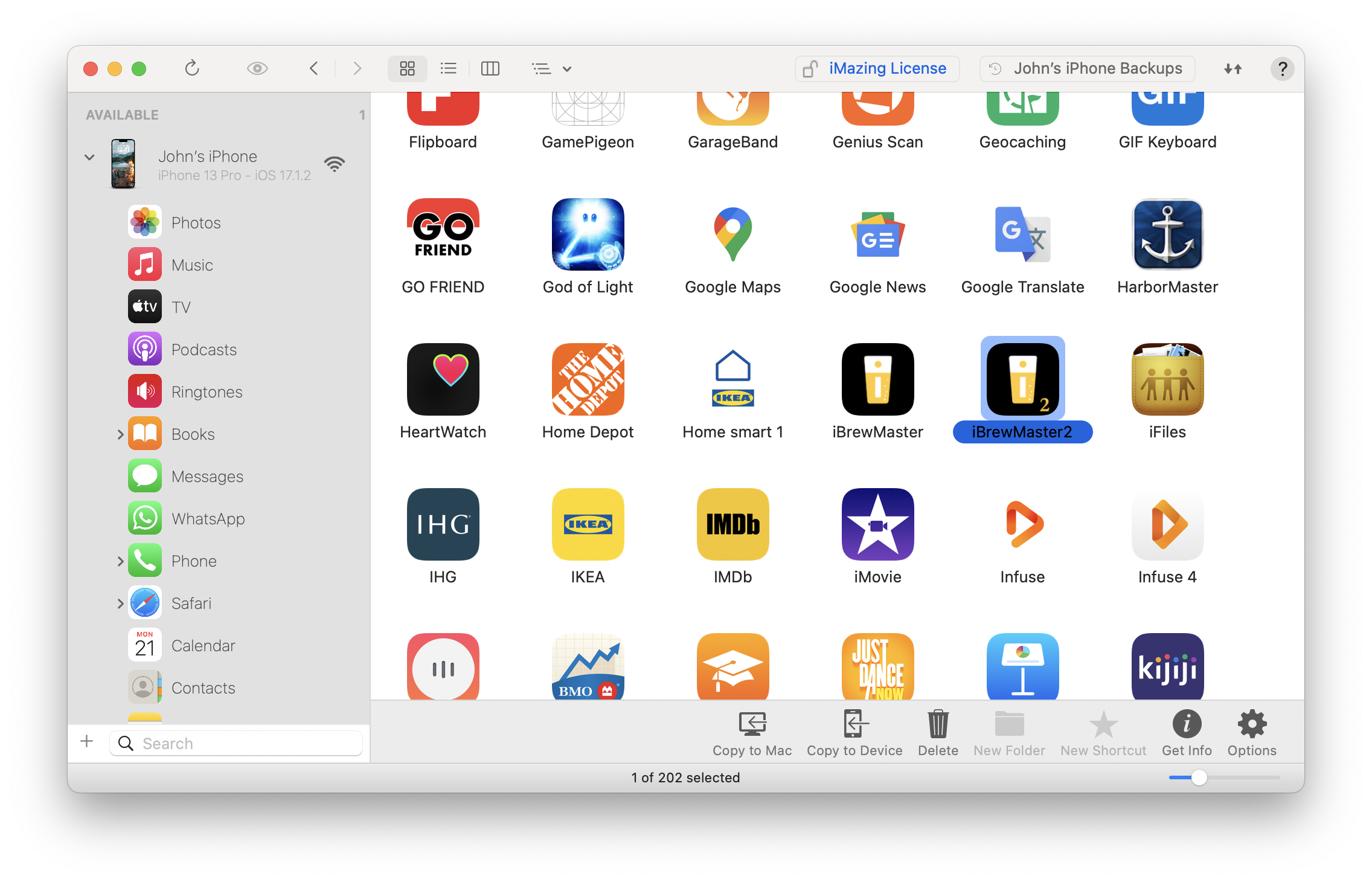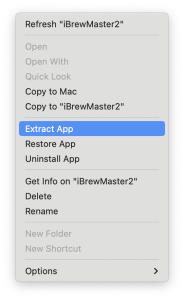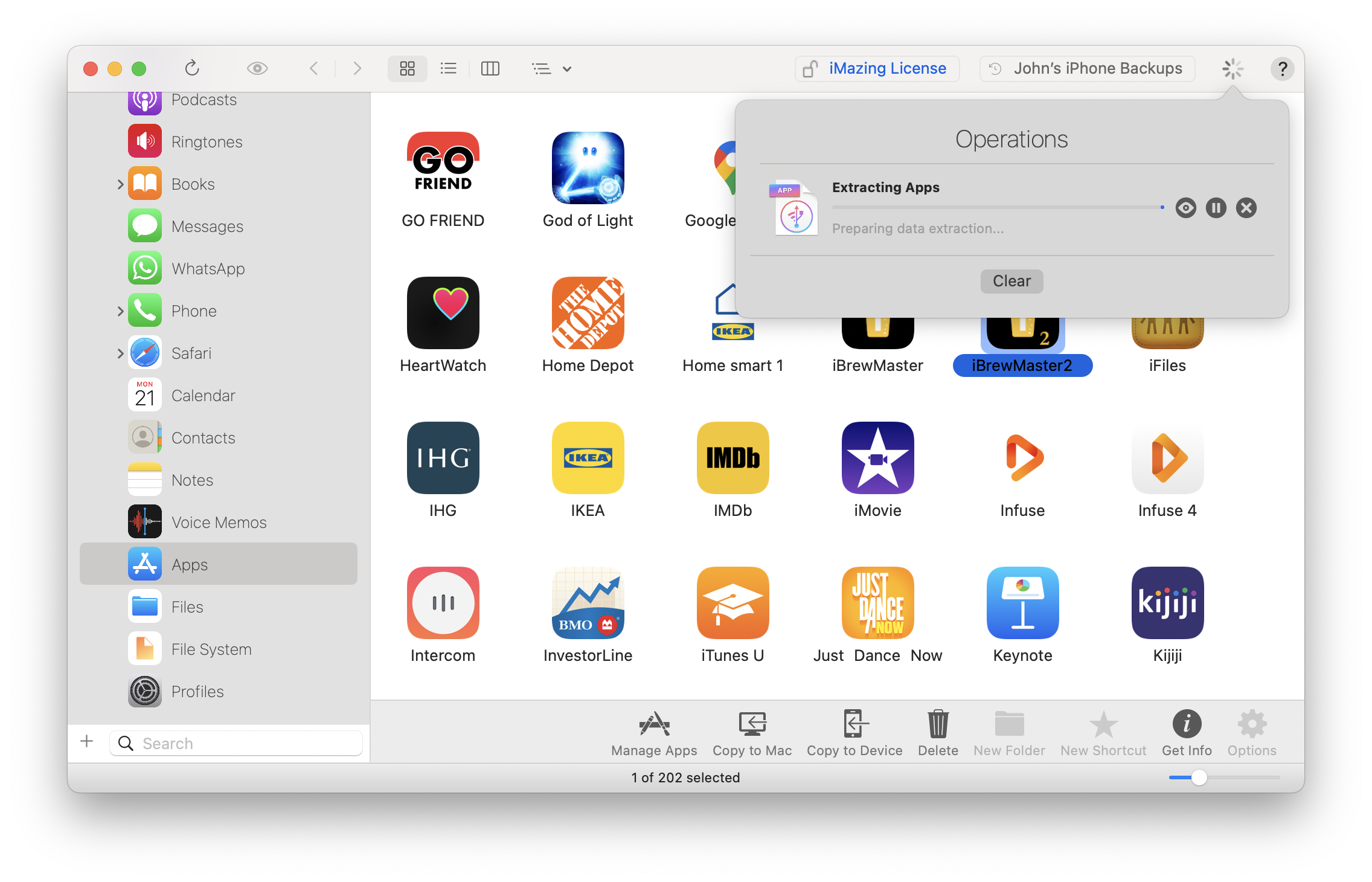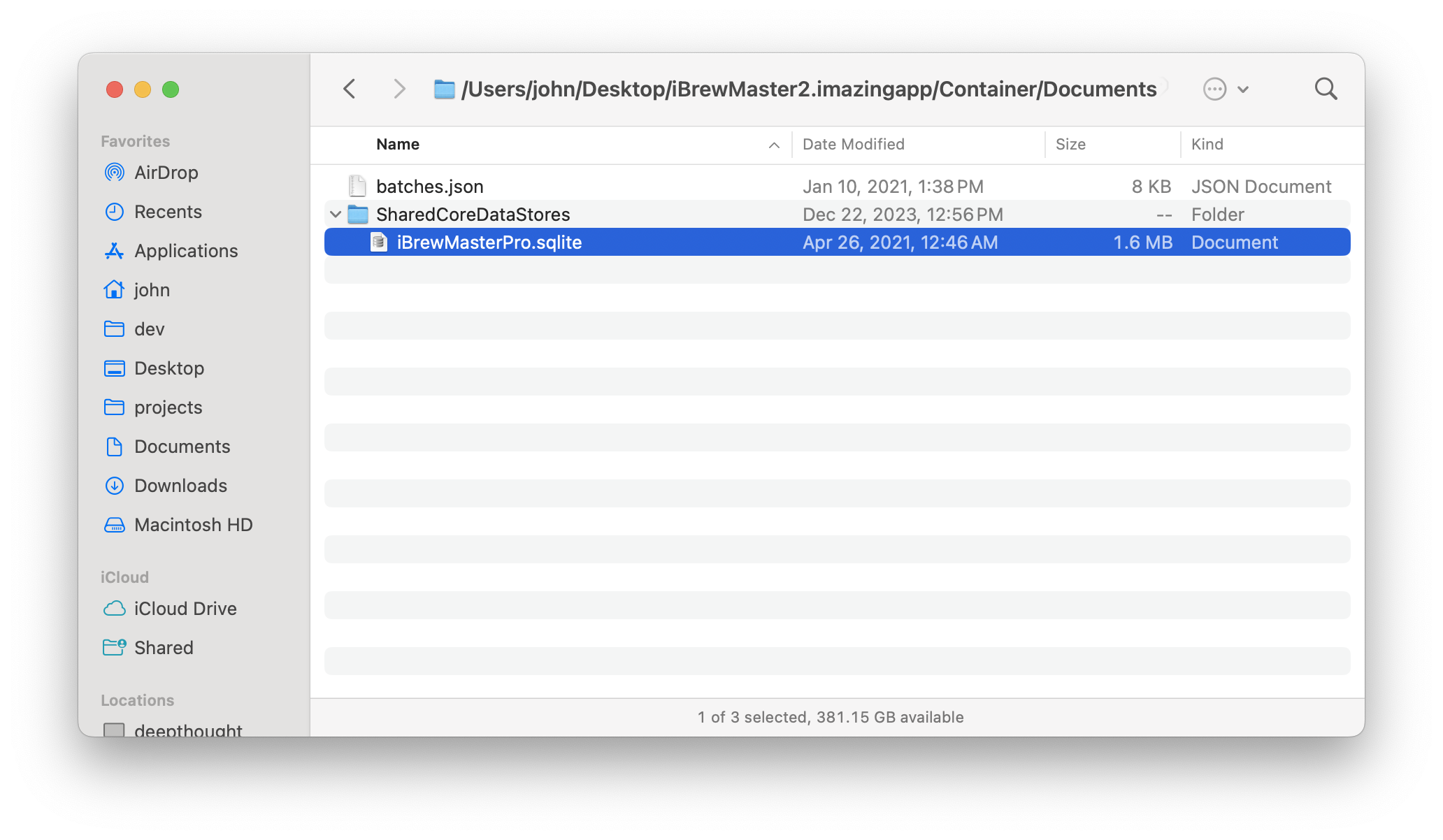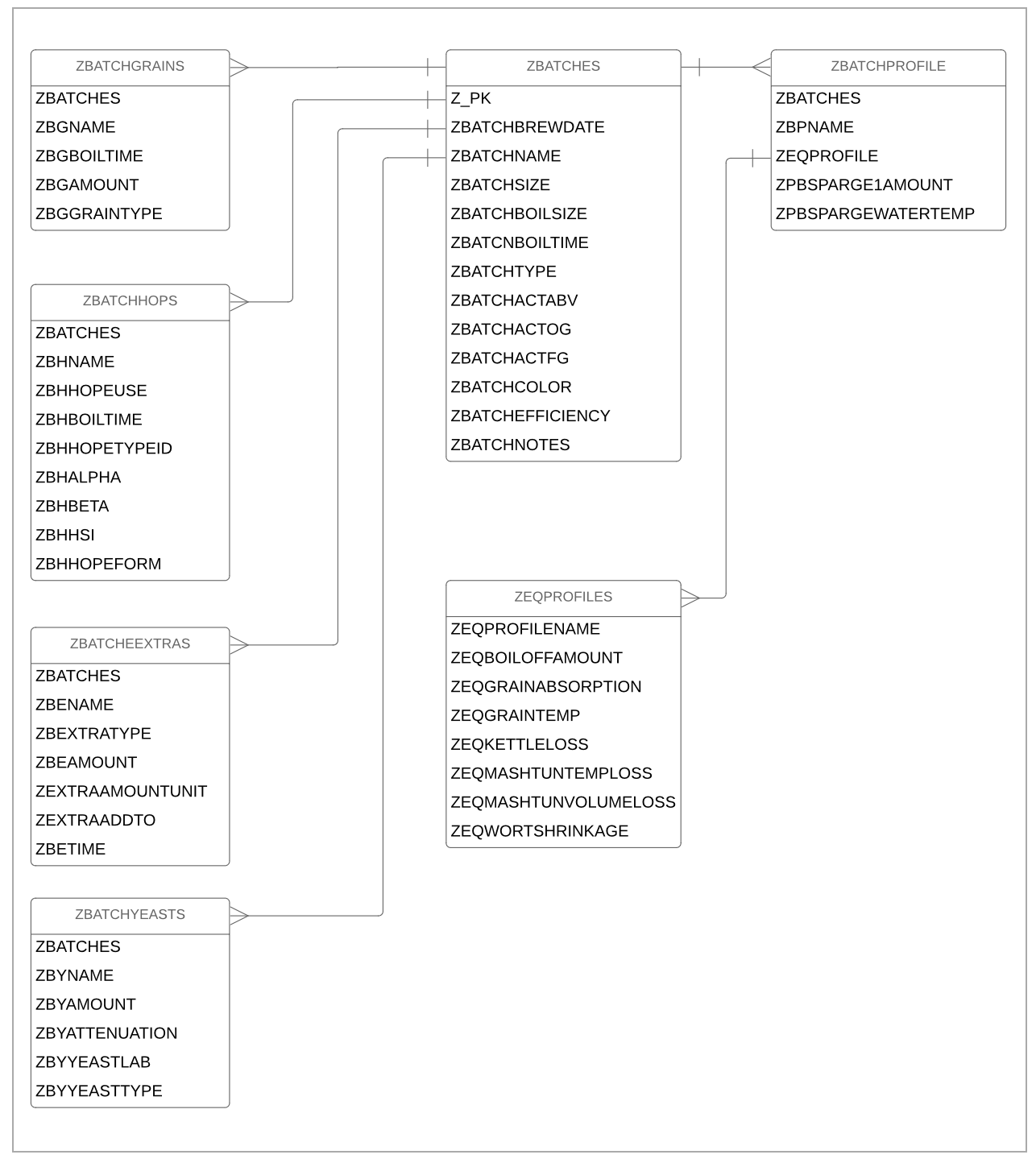| Table of Contents |
|---|
Extracting the SQLite DB from iOS Device
Using a tool iMazing, you can extract the app's data. You will need to connect the device to your computer and then navigate to your device.
Right mouse click and select extract.
The filename will be called iBrewMaster2.imazingapp. We can add a .zip extension to this file in order to extract it.
Navigate to Container/Documents/SharedCoreDataStores/. Here you will find the sqlite db file iBrewMasterPro.sqlite.
DB Schema
SQLite Queries
List Batches
| Code Block | ||
|---|---|---|
| ||
select z_pk, datetime(ZBATCHBREWDATE, 'unixepoch', '+31 years') as BREW_DATE, zbatchname, ZBATCHTYPE, ZBATCHSIZE,
ZBATCHBOILSIZE, ZBATCHBOILTIME, ZBATCHACTABV, ZBATCHACTOG, ZBATCHACTFG, ZBATCHEFFICIENCY, ZBATCHCOLOR,
ZBATCHRATING, ZBATCHNOTES from ZBATCHES order by z_pk
|
Equipment Profiles
| Code Block |
|---|
select ZEQPROFILENAME as Name , ZEQBOILOFFAMOUNT as BoilOffAmount, ZEQGRAINABSORPTION as GrainAborption, ZEQGRAINTEMP as GrainTemp, ZEQKETTLELOSS as KettleLoss, ZEQMASHTUNTEMPLOSS as MashTunTempLoss, ZEQMASHTUNVOLUMELOSS as MashTunVolumeLoss, ZEQWORTSHRINKAGE as WorkShrinkage from ZEQPROFILES |
References
| Reference | URL |
|---|---|
| SQLite Client App |