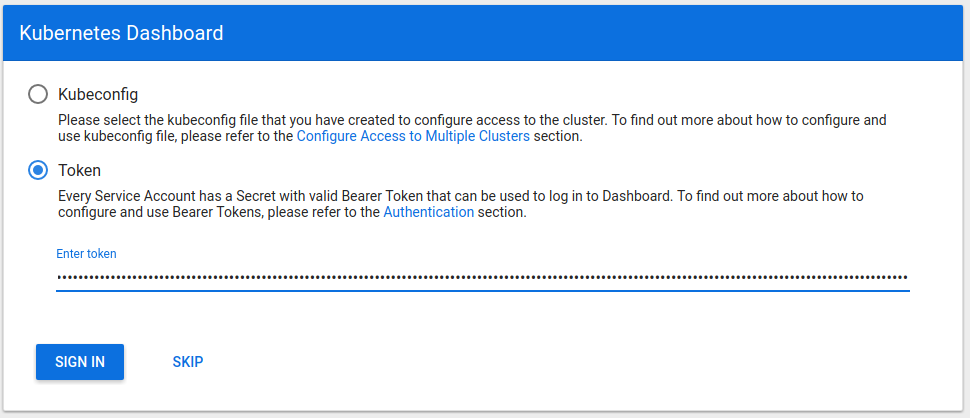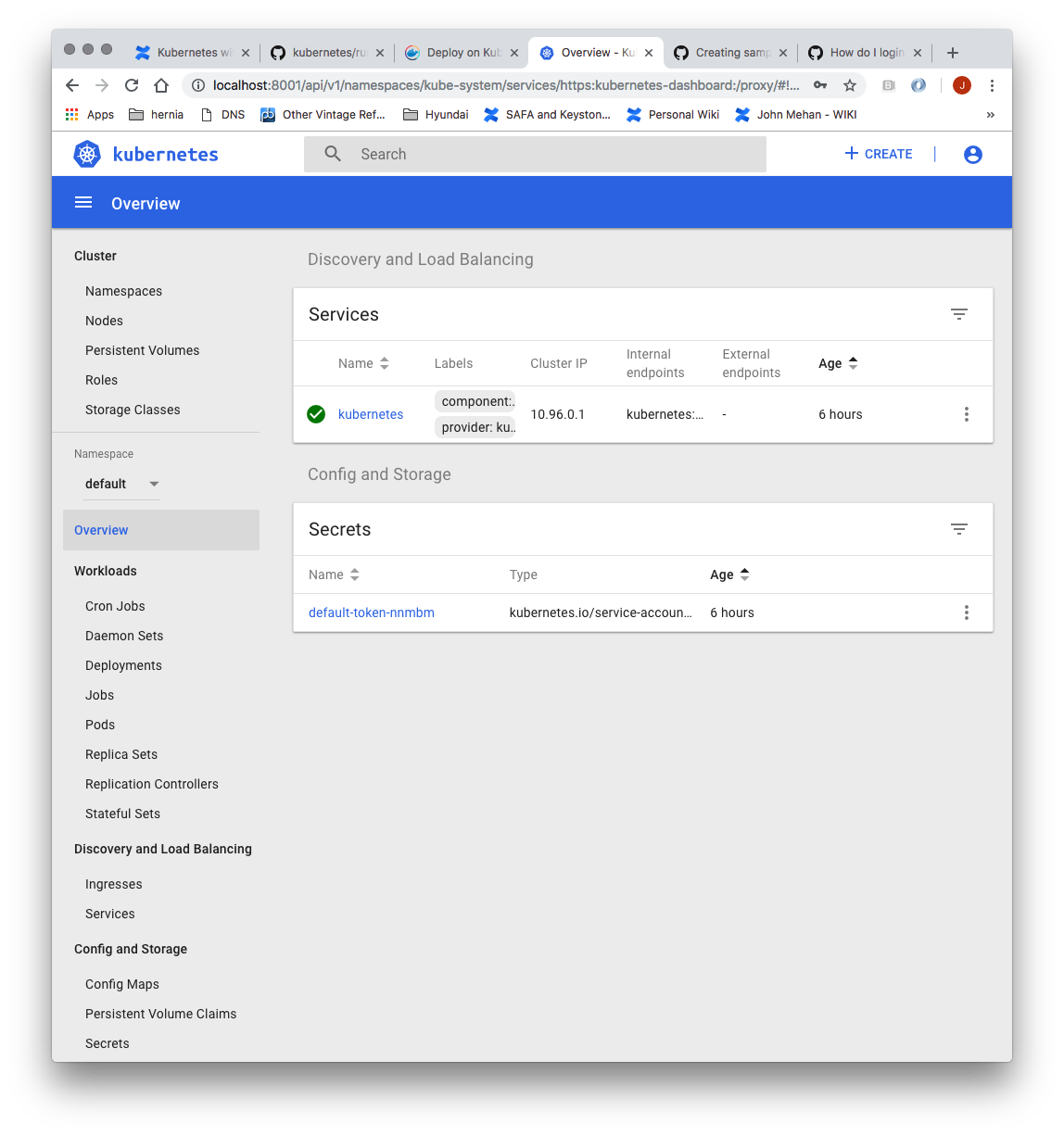| Table of Contents |
|---|
...
Install Kubernetes
> sudo apt-get update
> sudo apt-get install -y docker.io
Install Curl
> sudo apt-get install -y apt-transport-https curl
Install Kubernetes
| Code Block |
|---|
curl -s https://packages.cloud.google.com/apt/doc/apt-key.gpg | sudo apt-key add - echo "deb https://apt.kubernetes.io/ kubernetes-xenial main" | sudo tee -a /etc/apt/sources.list.d/kubernetes.list sudo apt-get update sudo apt-get install -y kubectl kubelet kubeadm sudo apt-mark hold kubelet kubeadm kubectl |
...
| Code Block |
|---|
[config/images] Pulled k8s.gcr.io/kube-apiserver:v1.13.1 [config/images] Pulled k8s.gcr.io/kube-controller-manager:v1.13.1 [config/images] Pulled k8s.gcr.io/kube-scheduler:v1.13.1 [config/images] Pulled k8s.gcr.io/kube-proxy:v1.13.1 [config/images] Pulled k8s.gcr.io/pause:3.1 [config/images] Pulled k8s.gcr.io/etcd:3.2.24 [config/images] Pulled k8s.gcr.io/coredns:1.2.6 |
Disable SWAP
> swapoff -va
> vi /etc/fstab
|
> reboot
...
Initialize Master (using Flannel)
> sudo kubeadm init --apiserver-advertise-address <IP ADDRESS> --pod-network-cidr=10.244.0.0/16
...
| Code Block |
|---|
NAMESPACE NAME READY STATUS RESTARTS AGE kube-system coredns-86c58d9df4-8zk5t 1/1 Running 0 47h kube-system coredns-86c58d9df4-tsftk 1/1 Running 0 47h kube-system etcd-k8master 1/1 Running 1 47h kube-system kube-apiserver-k8master 1/1 Running 1 47h kube-system kube-controller-manager-k8master 1/1 Running 1 47h kube-system kube-flannel-ds-amd64-fl5wp 1/1 Running 0 12s kube-system kube-proxy-88gdq 1/1 Running 1 47h kube-system kube-scheduler-k8master 1/1 Running 1 47h |
Enable Scheduling Pods on Master Node
By default, your cluster will not schedule pods on the master for security reasons. If you want to be able to schedule pods on the master, e.g. for a single-machine Kubernetes cluster for development, run:
> kubectl taint nodes --all node-role.kubernetes.io/master-
Install Dashboard
From the master node:
| Code Block |
|---|
> kubectl create -f https://raw.githubusercontent.com/kubernetes/dashboard/master/aio/deploy/recommended/kubernetes-dashboard.yaml secret/kubernetes-dashboard-certs created serviceaccount/kubernetes-dashboard created role.rbac.authorization.k8s.io/kubernetes-dashboard-minimal created rolebinding.rbac.authorization.k8s.io/kubernetes-dashboard-minimal created deployment.apps/kubernetes-dashboard created service/kubernetes-dashboard created |
...
| Code Block |
|---|
> kubectl -n kube-system describe secret $(kubectl -n kube-system get secret | grep admin-user | awk '{print $1}')
Name: admin-user-token-s6x6d
Namespace: kube-system
Labels: <none>
Annotations: kubernetes.io/service-account.name: admin-user
kubernetes.io/service-account.uid: 7f55a022-1a05-11e9-a8cb-6c3be541582b
Type: kubernetes.io/service-account-token
Data
====
namespace: 11 bytes
token: eyJhbGciOiJSUzI1NiIsImtpZCI6IiJ9.eyJpc3MiOiJrdWJlcm5ldGVzL3NlcnZpY2VhY2NvdW50Iiwia3ViZXJuZXRlcy5pby9zZXJ2aWNlYWNjb3VudC9uYW1lc3BhY2UiOiJrdWJlLXN5c3RlbSIsImt1YmVybmV0ZXMuaW8vc2VydmljZWFjY291bnQvc2VjcmV0Lm5hbWUiOiJhZG1pbi11c2VyLXRva2VuLXM2eDZkIiwia3ViZXJuZXRlcy5pby9zZXJ2aWNlYWNjb3VudC9zZXJ2aWNlLWFjY291bnQubmFtZSI6ImFkbWluLXVzZXIiLCJrdWJlcm5ldGVzLmlvL3NlcnZpY2VhY2NvdW50L3NlcnZpY2UtYWNjb3VudC51aWQiOiI3ZjU1YTAyMi0xYTA1LTExZTktYThjYi02YzNiZTU0MTU4MmIiLCJzdWIiOiJzeXN0ZW06c2VydmljZWFjY291bnQ6a3ViZS1zeXN0ZW06YWRtaW4tdXNlciJ9.btoYxamkG_dww0sht85C_txkXr6v0rwISzwkyGT1ivj9MIgrvBG0eF044VOihhWyqjv-lJQOpbFk3TnbDE4QWUr9aFyiQZo_qQGgqSj_NBKWuDw3N0KTjk_siB_3Zb4tOCGe9i0iJ3zwYxDlh5eAD_-YiY-yU8QKY85pJPbTqR4USWiHh4Saj4HEg0TM0EUIToCqF-u9qEF0Y51dc17VW3NKeCEIfarP4x893yzYRnNrbk8ItgjQqln6oQ2AH49dow28fUiGyUCcu1dazXrOr0A_j-Lg-5KaVkT6dXIU5SMMMlrhszrdmrK9akbEP3AdKRErVNosVR_afWdOo8lByA
ca.crt: 1025 bytes |
Access the Dashboard by using the API proxy
From your local machine:
> ssh -L 8001:127.0.0.1:8001 <USER>@<IP>
...
http://localhost:8001/api/v1/namespaces/kube-system/services/https:kubernetes-dashboard:/proxy/.
Access the Dashboard using port forwarding
From your local machine:
> ssh -L 8443:127.0.0.1:8443 <USER>@<IP>
...
Browse to:
Sign in to the Dashboard
Sign in using the token previously retrieved.
Install Sample Pod
> vi nginx-example.yaml
| Code Block |
|---|
apiVersion: apps/v1 # for versions before 1.9.0 use apps/v1beta2
kind: Deployment
metadata:
name: nginx-deployment
spec:
selector:
matchLabels:
app: nginx
replicas: 2 # tells deployment to run 2 pods matching the template
template:
metadata:
labels:
app: nginx
spec:
containers:
- name: nginx
image: nginx:1.7.9
ports:
- containerPort: 80 |
...
> curl http://<NODE_IP>:31490
Troubleshooting
Reset and start all over
> sudo kubeadm reset
References
| Reference | URL |
|---|---|
| Building a Kuburnetes Cluster | https://medium.com/@KevinHoffman/building-a-kubernetes-cluster-in-virtualbox-with-ubuntu-22cd338846dd |
| Cluster Networking | https://kubernetes.io/docs/concepts/cluster-administration/networking/ |
| Creating a single master cluster with kubeadm | https://kubernetes.io/docs/setup/independent/create-cluster-kubeadm/ |
| Kubernetes Network Plugins | https://kubedex.com/kubernetes-network-plugins/ |
| Flannel | https://github.com/coreos/flannel#flannel |
| Dashboard | https://kubernetes.io/docs/tasks/access-application-cluster/web-ui-dashboard/#using-dashboard |
...