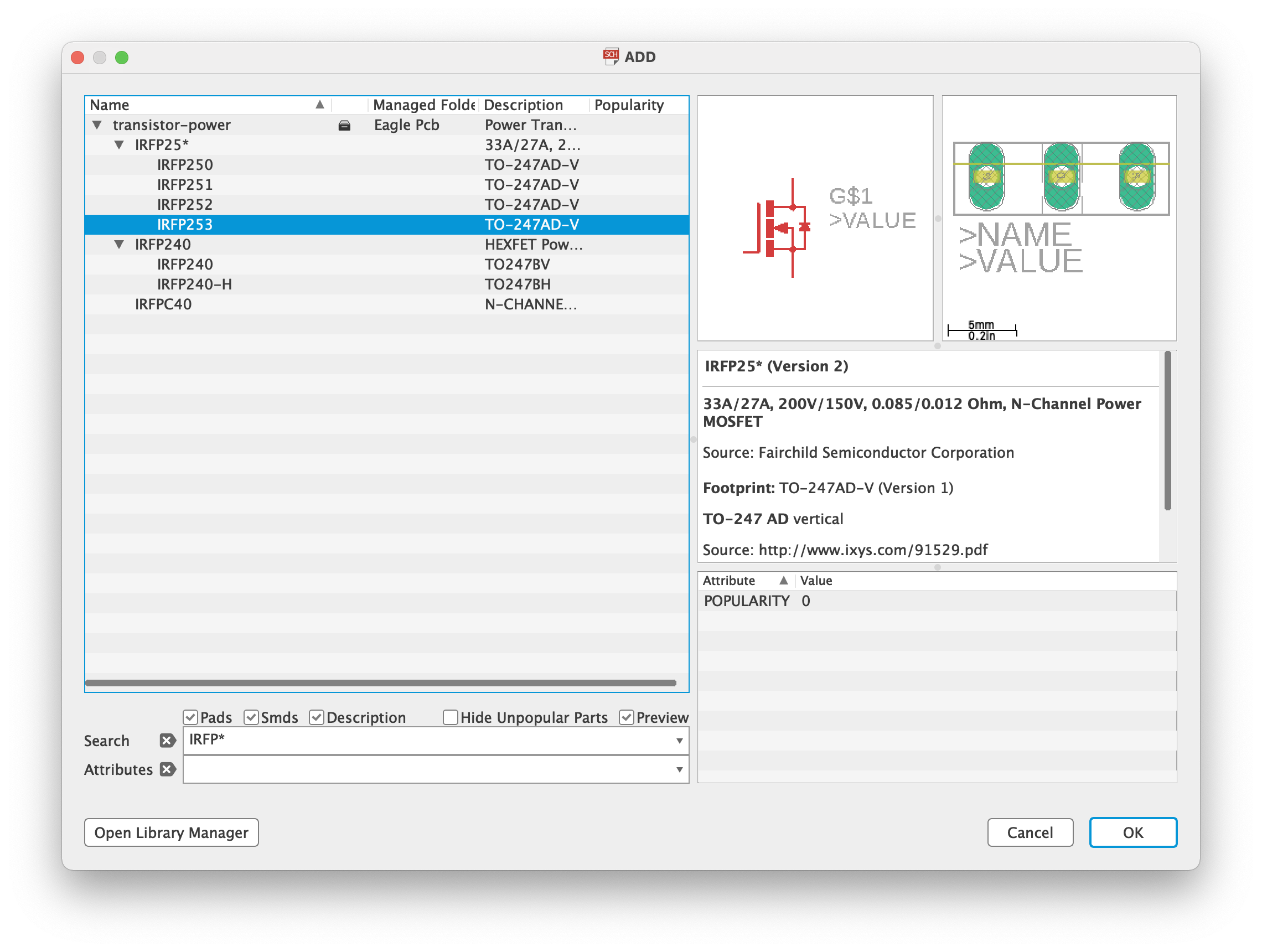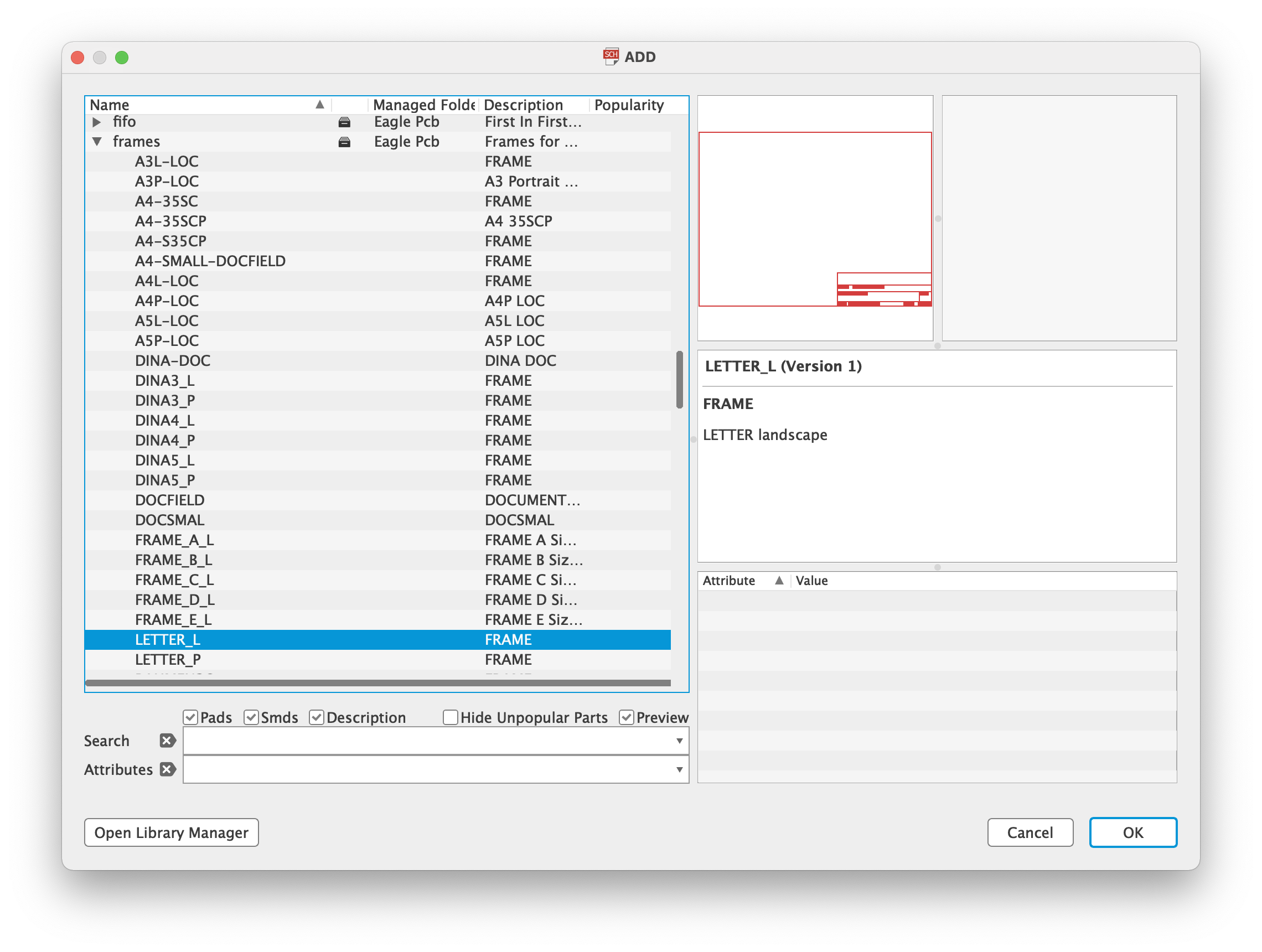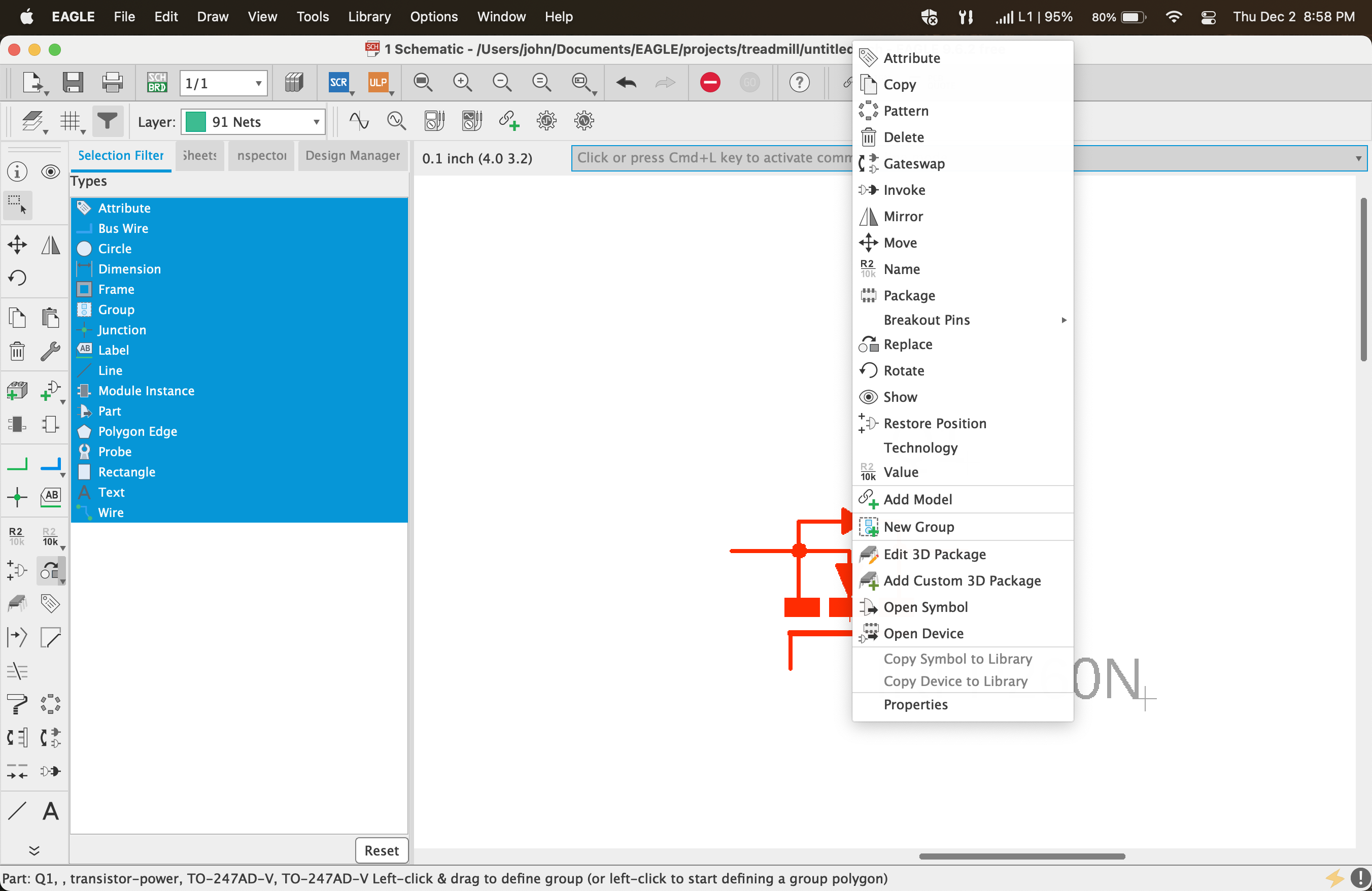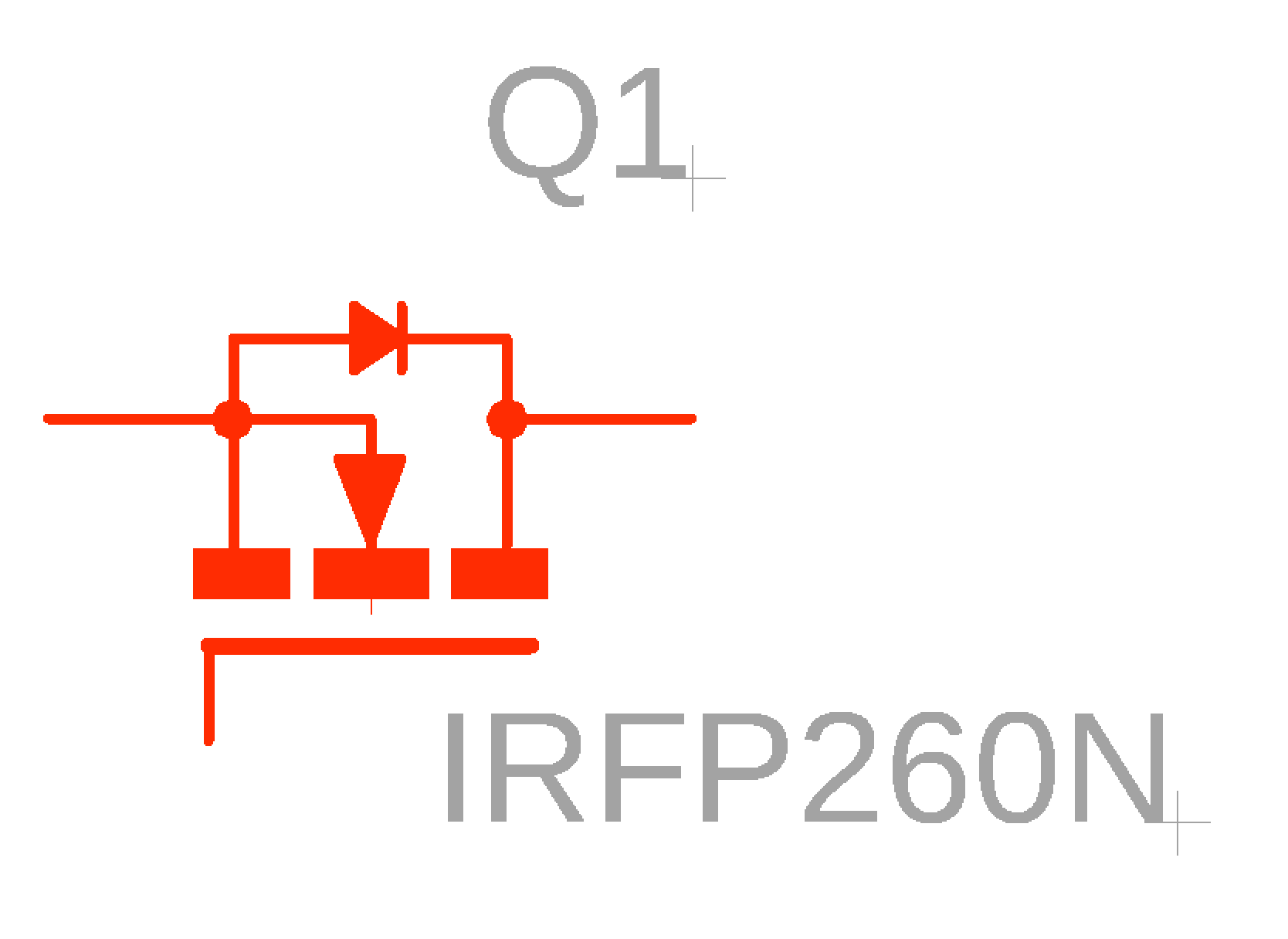...
We can create a new schematic for our project by right mouse clicking our project and selecting New → Schematic.
Adding Parts
Click the Add Part icon on the right left menu. We can use wildcards ( * and ? ) to find a suitable part.
Add a Frame
Add a frame to your schematic by adding a part and scrolling down to frames. Here you can find a frame for your page size like LETTER_L.
Moving/Rotating Parts
Click Group from the left menu and then highlight a section of your schematic to select a single or multiple parts.
Click and hold the group to move parts. Release where you want to place the part.
Right mouse the selected group to see options.
Click the cross hairs to manipulate parts of the group. (see the crosshairs at the bottom right corner of Q1).
References
| Reference | URL |
|---|---|
Getting Started Autodesk EAGLE MAY 2019 | https://www.youtube.com/watch?v=v979MUCKVoo |
...