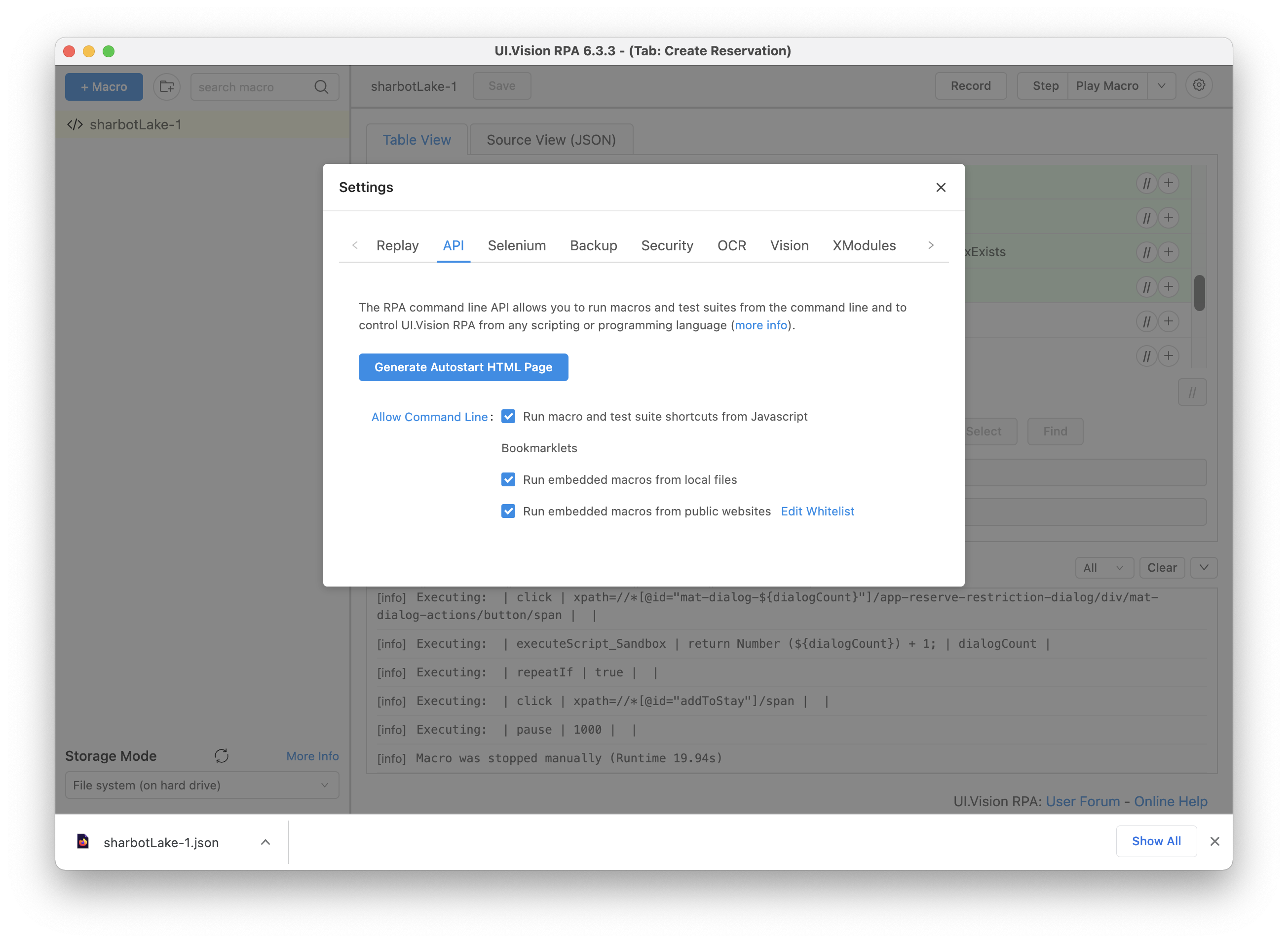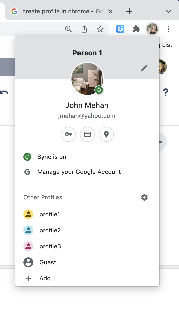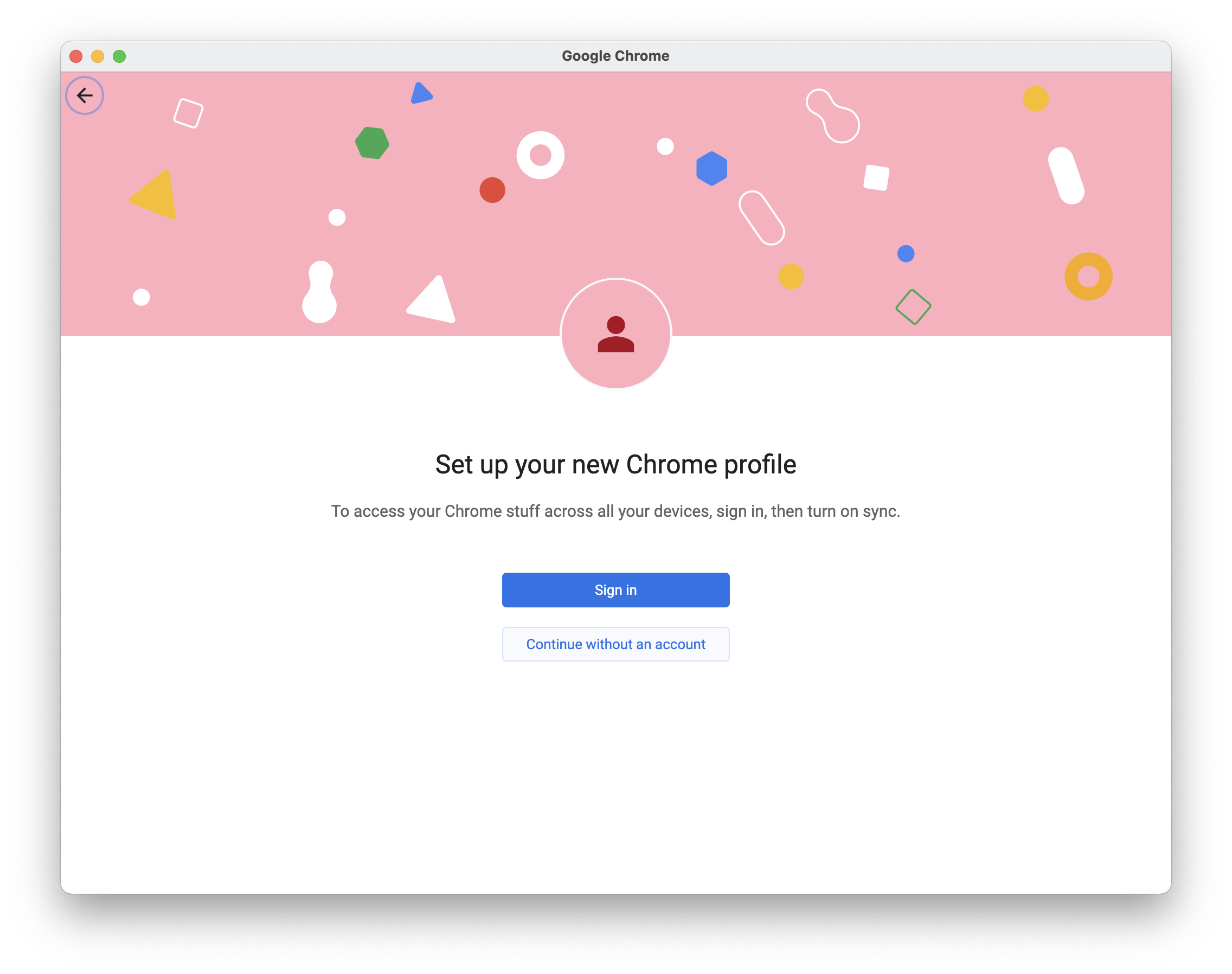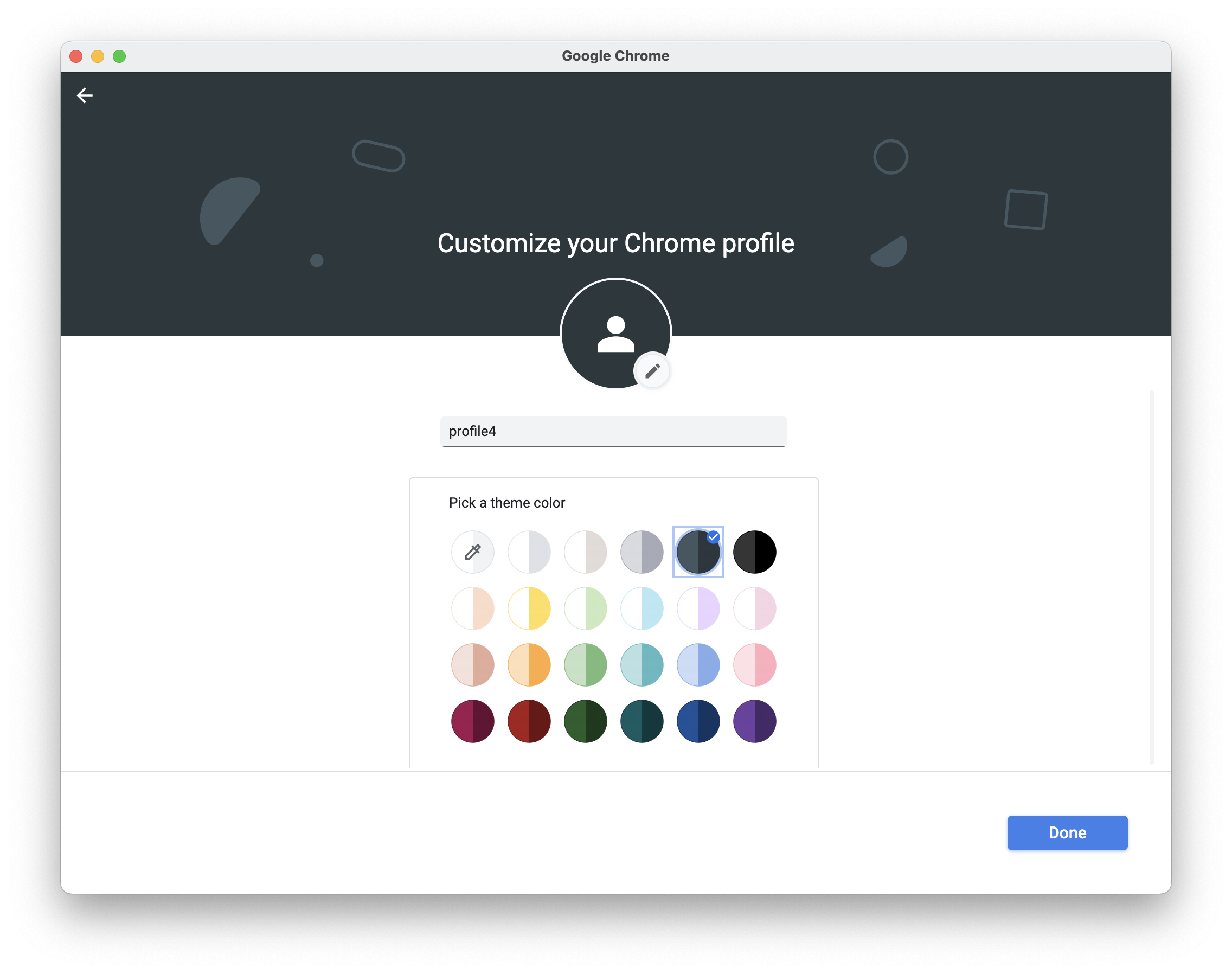...
Running Multiple Tests in Parallel
Generate Autostart HTML Page
From the UI Vision plugin, click on the gear icon in the top right corner and select the API tab on the Settings page.
Click the Generate Autostart HTML Page button. Save or move this file ui.vision.html to a working folder.
Using Chrome
Create Multiple Profiles
Click on your current profile in the top right corner of your browser and then click Add.
...
Assign the profile a name and click Done.
Launch Tests
To run multiple tests in parallel from Chrome:
- launch Chrome
- Select Profile
- Install UI Vision and give all access required
- Startup UI Vision and run macro
- Open a new browser window and change profile and repeat steps 3-4
To run from the command line:
On Mac:
From Command Line
Generate Autostart HTML Page
From the UI Vision plugin, click on the gear icon in the top right corner and select the API tab on the Settings page.
Click the Generate Autostart HTML Page button. Save or move this file ui.vision.html to a working folder.
Run Command
On Mac:
| Code Block |
|---|
open -a "Google Chrome" --args --profile-directory="Default" "file:///Users/john/Desktop/ui.vision.html?macro=myMacro&direct=1&close=1&savelog=log1.txt" open -a "Google Chrome" --args --profile-directory="Profile 1" "file:///Users/john/Desktop/ui.vision.html?macro=myMacro&direct=1&close=1&savelog=log1.txt" open -a "Google Chrome" --args --profile-directory="Profile 2" "file:///Users/john/Desktop/ui.vision.html?macro=myMacro&direct=1&close=1&savelog=log1.txt" |
References
| Reference | URL |
|---|---|
| Home Page | https://ui.vision/rpa |
| Running multiple tests at the same Time | https://forum.ui.vision/t/running-multiple-tests-at-the-same-time/379/3 |
...