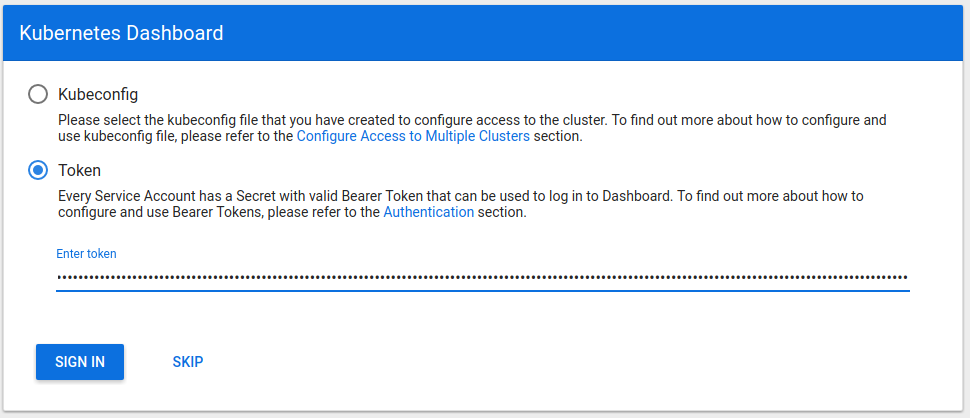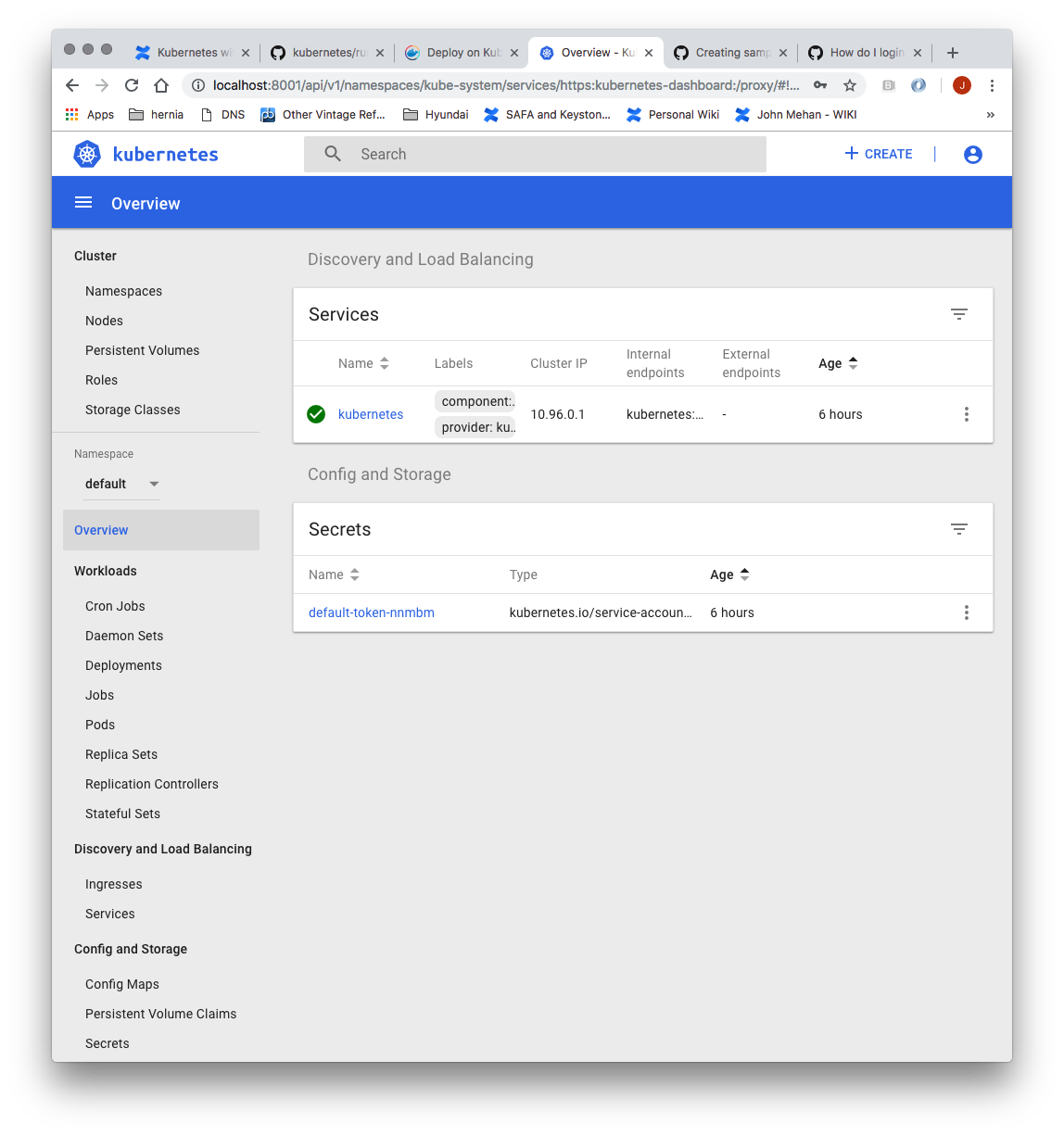Install Kubernetes
> sudo apt-get update
> sudo apt-get install -y docker.io
Install Curl
> sudo apt-get install -y apt-transport-https curl
Install Kubernetes
curl -s https://packages.cloud.google.com/apt/doc/apt-key.gpg | sudo apt-key add - echo "deb https://apt.kubernetes.io/ kubernetes-xenial main" | sudo tee -a /etc/apt/sources.list.d/kubernetes.list sudo apt-get update sudo apt-get install -y kubectl kubelet kubeadm sudo apt-mark hold kubelet kubeadm kubectl
Pull images
> sudo kubeadm config images pull
[config/images] Pulled k8s.gcr.io/kube-apiserver:v1.13.1 [config/images] Pulled k8s.gcr.io/kube-controller-manager:v1.13.1 [config/images] Pulled k8s.gcr.io/kube-scheduler:v1.13.1 [config/images] Pulled k8s.gcr.io/kube-proxy:v1.13.1 [config/images] Pulled k8s.gcr.io/pause:3.1 [config/images] Pulled k8s.gcr.io/etcd:3.2.24 [config/images] Pulled k8s.gcr.io/coredns:1.2.6
Disable SWAP
> swapoff -va
> vi /etc/fstab
|
> reboot
Initialize Master
> sudo kubeadm init --apiserver-advertise-address <IP ADDRESS> --pod-network-cidr 192.168.0.0/16
... Your Kubernetes master has initialized successfully! To start using your cluster, you need to run the following as a regular user: mkdir -p $HOME/.kube sudo cp -i /etc/kubernetes/admin.conf $HOME/.kube/config sudo chown $(id -u):$(id -g) $HOME/.kube/config You should now deploy a pod network to the cluster. Run "kubectl apply -f [podnetwork].yaml" with one of the options listed at: https://kubernetes.io/docs/concepts/cluster-administration/addons/ You can now join any number of machines by running the following on each node as root: kubeadm join 192.168.1.50:6443 --token zncleb.4y8cw8sis9czffkv --discovery-token-ca-cert-hash sha256:55eb0ebac3be5acb9f51a56ffe46aa80520b7161d60cfa62a4405c0bc52e2a92
Record the kubeadm join command!
As your non root user:
mkdir -p $HOME/.kube sudo cp -i /etc/kubernetes/admin.conf $HOME/.kube/config sudo chown $(id -u):$(id -g) $HOME/.kube/config
Verify that your network is on the right network interface
kubectl get pods -o wide --all-namespaces NAMESPACE NAME READY STATUS RESTARTS AGE IP NODE NOMINATED NODE READINESS GATES kube-system coredns-86c58d9df4-8zk5t 0/1 Pending 0 2d3h <none> <none> <none> <none> kube-system coredns-86c58d9df4-tsftk 0/1 Pending 0 2d3h <none> <none> <none> <none> kube-system etcd-k8master 1/1 Running 1 2d3h 10.0.3.15 k8master <none> <none> kube-system kube-apiserver-k8master 1/1 Running 1 2d3h 10.0.3.15 k8master <none> <none> kube-system kube-controller-manager-k8master 1/1 Running 1 2d3h 10.0.3.15 k8master <none> <none> kube-system kube-proxy-88gdq 1/1 Running 1 2d3h 10.0.3.15 k8master <none> <none> kube-system kube-scheduler-k8master 1/1 Running 1 2d3h 10.0.3.15 k8master <none> <none>
Install Flannel Network Plugin
> kubectl apply -f https://raw.githubusercontent.com/coreos/flannel/master/Documentation/kube-flannel.yml
Verify that all of your kubernetes pods are running
> kubectl get pods --all-namespaces
NAMESPACE NAME READY STATUS RESTARTS AGE kube-system coredns-86c58d9df4-8zk5t 1/1 Running 0 47h kube-system coredns-86c58d9df4-tsftk 1/1 Running 0 47h kube-system etcd-k8master 1/1 Running 1 47h kube-system kube-apiserver-k8master 1/1 Running 1 47h kube-system kube-controller-manager-k8master 1/1 Running 1 47h kube-system kube-flannel-ds-amd64-fl5wp 1/1 Running 0 12s kube-system kube-proxy-88gdq 1/1 Running 1 47h kube-system kube-scheduler-k8master 1/1 Running 1 47h
By default, your cluster will not schedule pods on the master for security reasons. If you want to be able to schedule pods on the master, e.g. for a single-machine Kubernetes cluster for development, run:
> kubectl taint nodes --all node-role.kubernetes.io/master-
Install Dashboard
From the master node:
> kubectl create -f https://raw.githubusercontent.com/kubernetes/dashboard/master/aio/deploy/recommended/kubernetes-dashboard.yaml secret/kubernetes-dashboard-certs created serviceaccount/kubernetes-dashboard created role.rbac.authorization.k8s.io/kubernetes-dashboard-minimal created rolebinding.rbac.authorization.k8s.io/kubernetes-dashboard-minimal created deployment.apps/kubernetes-dashboard created service/kubernetes-dashboard created
Get the access token
> kubectl -n kube-system describe secret $(kubectl -n kube-system get secret | grep admin-user | awk '{print $1}')
Name: admin-user-token-s6x6d
Namespace: kube-system
Labels: <none>
Annotations: kubernetes.io/service-account.name: admin-user
kubernetes.io/service-account.uid: 7f55a022-1a05-11e9-a8cb-6c3be541582b
Type: kubernetes.io/service-account-token
Data
====
namespace: 11 bytes
token: eyJhbGciOiJSUzI1NiIsImtpZCI6IiJ9.eyJpc3MiOiJrdWJlcm5ldGVzL3NlcnZpY2VhY2NvdW50Iiwia3ViZXJuZXRlcy5pby9zZXJ2aWNlYWNjb3VudC9uYW1lc3BhY2UiOiJrdWJlLXN5c3RlbSIsImt1YmVybmV0ZXMuaW8vc2VydmljZWFjY291bnQvc2VjcmV0Lm5hbWUiOiJhZG1pbi11c2VyLXRva2VuLXM2eDZkIiwia3ViZXJuZXRlcy5pby9zZXJ2aWNlYWNjb3VudC9zZXJ2aWNlLWFjY291bnQubmFtZSI6ImFkbWluLXVzZXIiLCJrdWJlcm5ldGVzLmlvL3NlcnZpY2VhY2NvdW50L3NlcnZpY2UtYWNjb3VudC51aWQiOiI3ZjU1YTAyMi0xYTA1LTExZTktYThjYi02YzNiZTU0MTU4MmIiLCJzdWIiOiJzeXN0ZW06c2VydmljZWFjY291bnQ6a3ViZS1zeXN0ZW06YWRtaW4tdXNlciJ9.btoYxamkG_dww0sht85C_txkXr6v0rwISzwkyGT1ivj9MIgrvBG0eF044VOihhWyqjv-lJQOpbFk3TnbDE4QWUr9aFyiQZo_qQGgqSj_NBKWuDw3N0KTjk_siB_3Zb4tOCGe9i0iJ3zwYxDlh5eAD_-YiY-yU8QKY85pJPbTqR4USWiHh4Saj4HEg0TM0EUIToCqF-u9qEF0Y51dc17VW3NKeCEIfarP4x893yzYRnNrbk8ItgjQqln6oQ2AH49dow28fUiGyUCcu1dazXrOr0A_j-Lg-5KaVkT6dXIU5SMMMlrhszrdmrK9akbEP3AdKRErVNosVR_afWdOo8lByA
ca.crt: 1025 bytes
Access the Dashboard by using the API proxy
From your local machine:
> ssh -L 8001:127.0.0.1:8001 <USER>@<IP>
> kubectl proxy
Browse to:
http://localhost:8001/api/v1/namespaces/kube-system/services/https:kubernetes-dashboard:/proxy/.
Access the Dashboard using port forwarding
From your local machine:
> ssh -L 8443:127.0.0.1:8443 <USER>@<IP>
> kubectl port-forward $(kubectl -n kube-system get pods |grep kubernetes-dashboard |awk '{print $1}') 8443:8443 --namespace=kube-system
Browse to:
Sign in to the Dashboard
Sign in using the token previously retrieved.
Install Sample Pod
> vi nginx-example.yaml
apiVersion: apps/v1 # for versions before 1.9.0 use apps/v1beta2
kind: Deployment
metadata:
name: nginx-deployment
spec:
selector:
matchLabels:
app: nginx
replicas: 2 # tells deployment to run 2 pods matching the template
template:
metadata:
labels:
app: nginx
spec:
containers:
- name: nginx
image: nginx:1.7.9
ports:
- containerPort: 80
> kubectl apply -f nginx-example.yaml
Expose your nginx pods via a nodePort
> kubectl expose deployment nginx-deployment --type=NodePort --name=nginx
> kubectl get services
NAME TYPE CLUSTER-IP EXTERNAL-IP PORT(S) AGE kubernetes ClusterIP 10.96.0.1 <none> 443/TCP 95m nginx NodePort 10.98.77.176 <none> 80:31490/TCP 119s
From the above we can see that the nginx service is exposed on port 31490.
Verify by issuing the following command:
> curl http://<NODE_IP>:31490