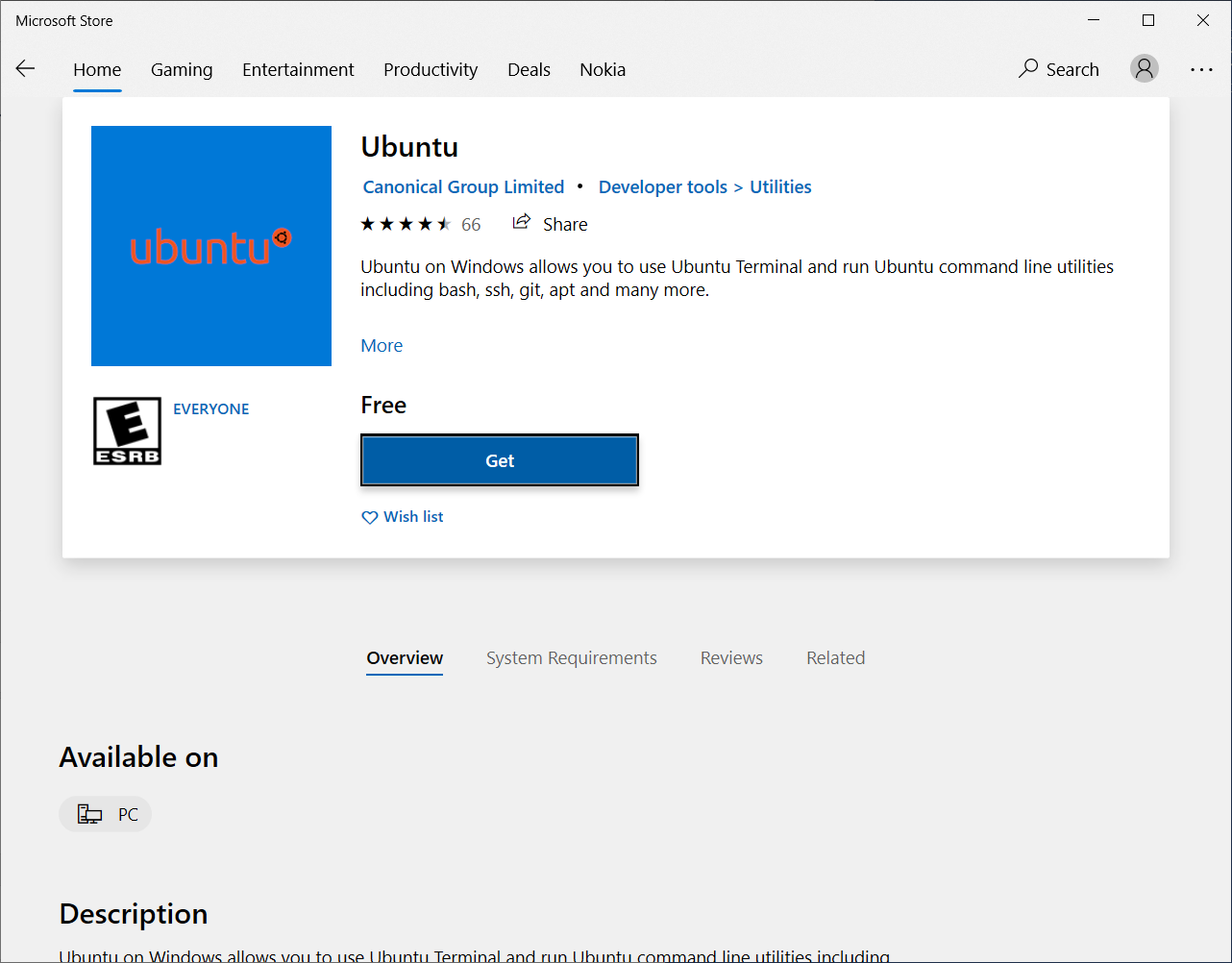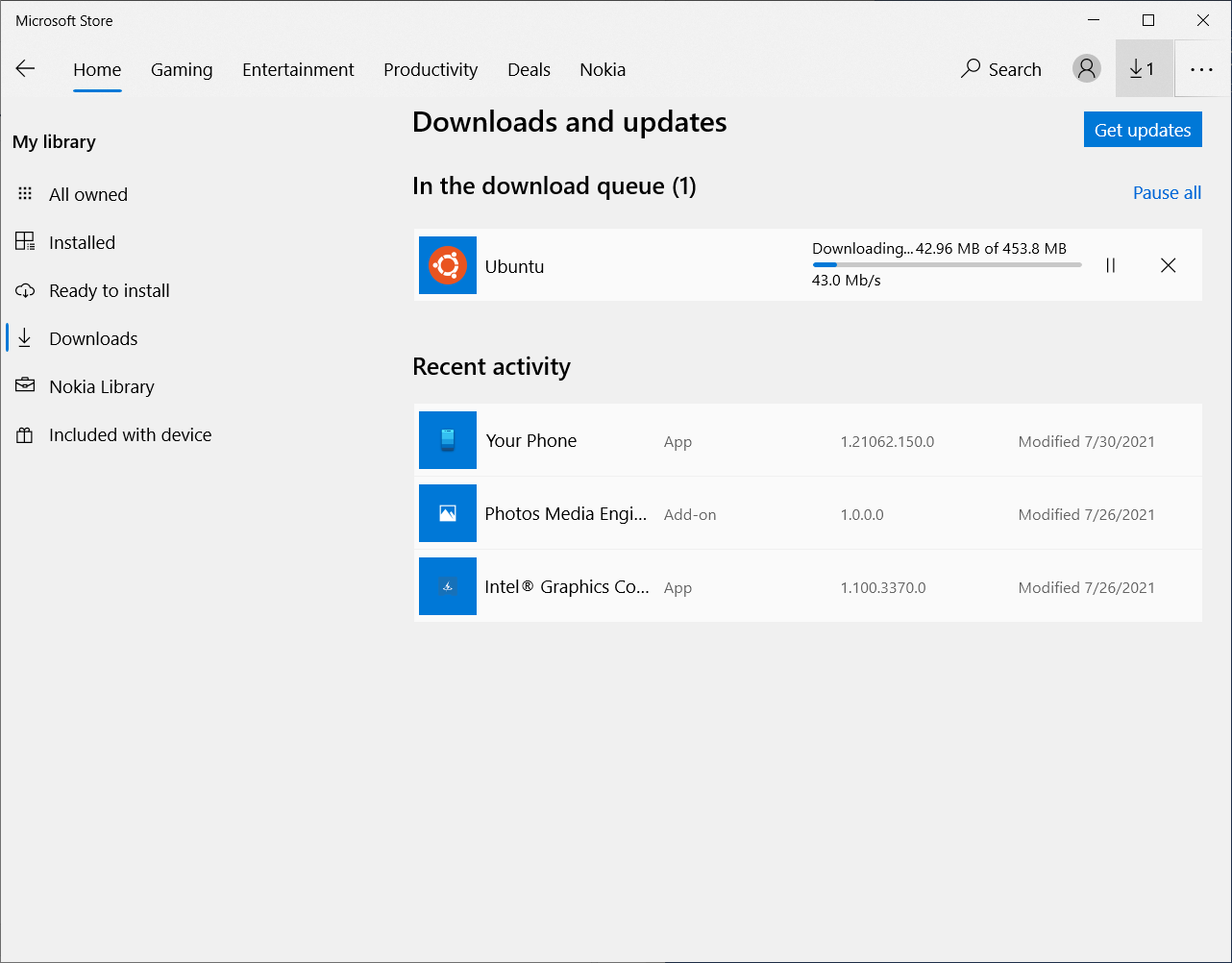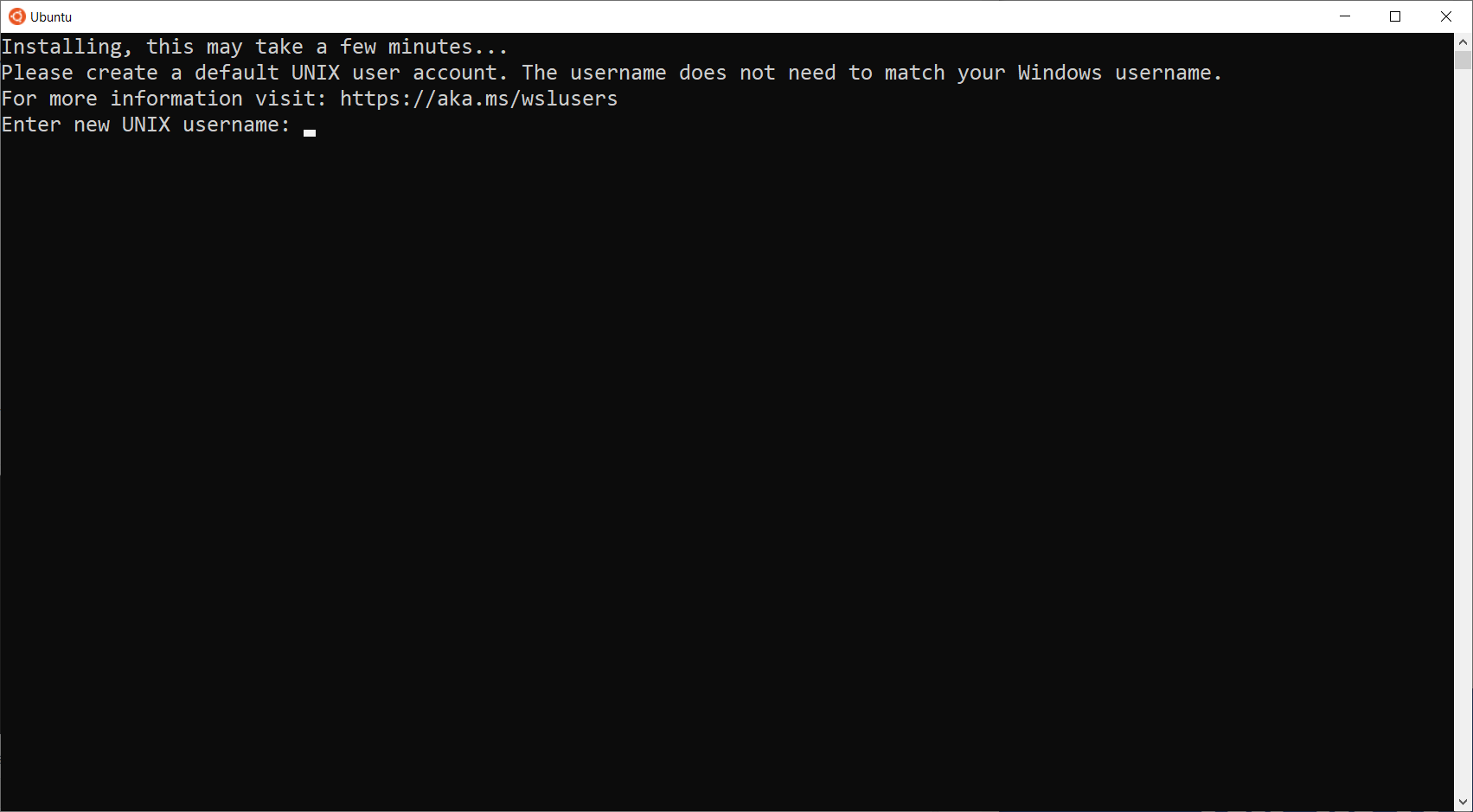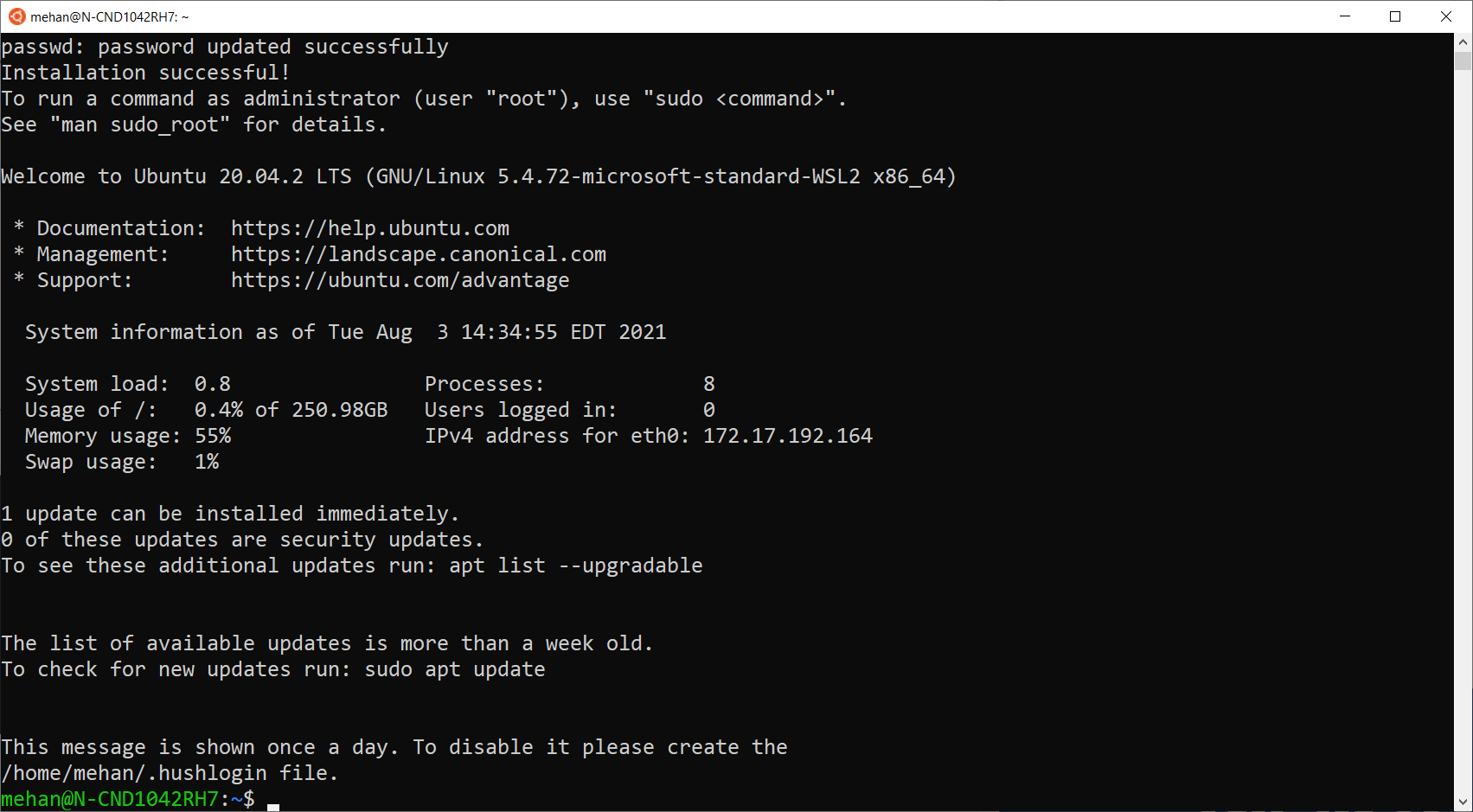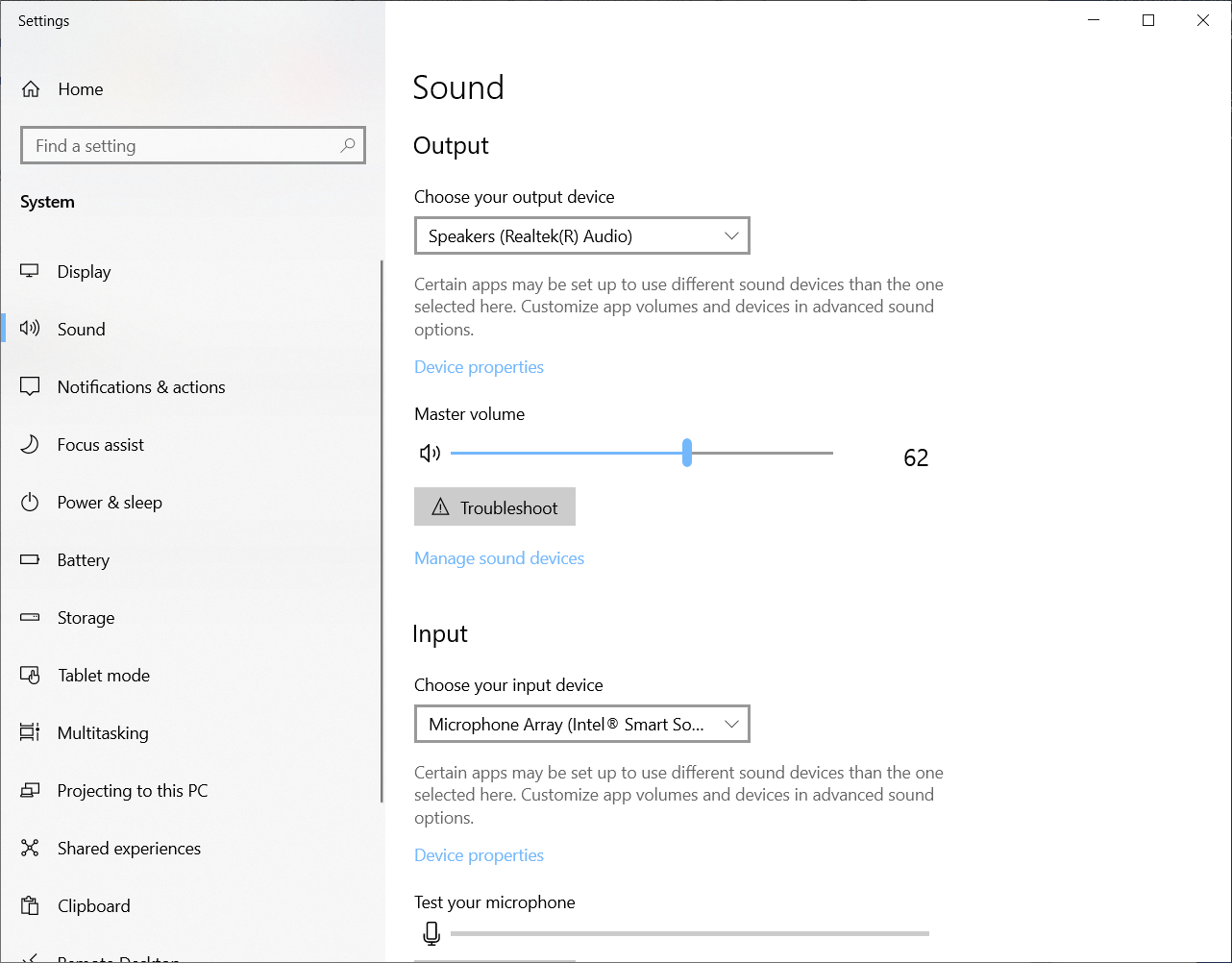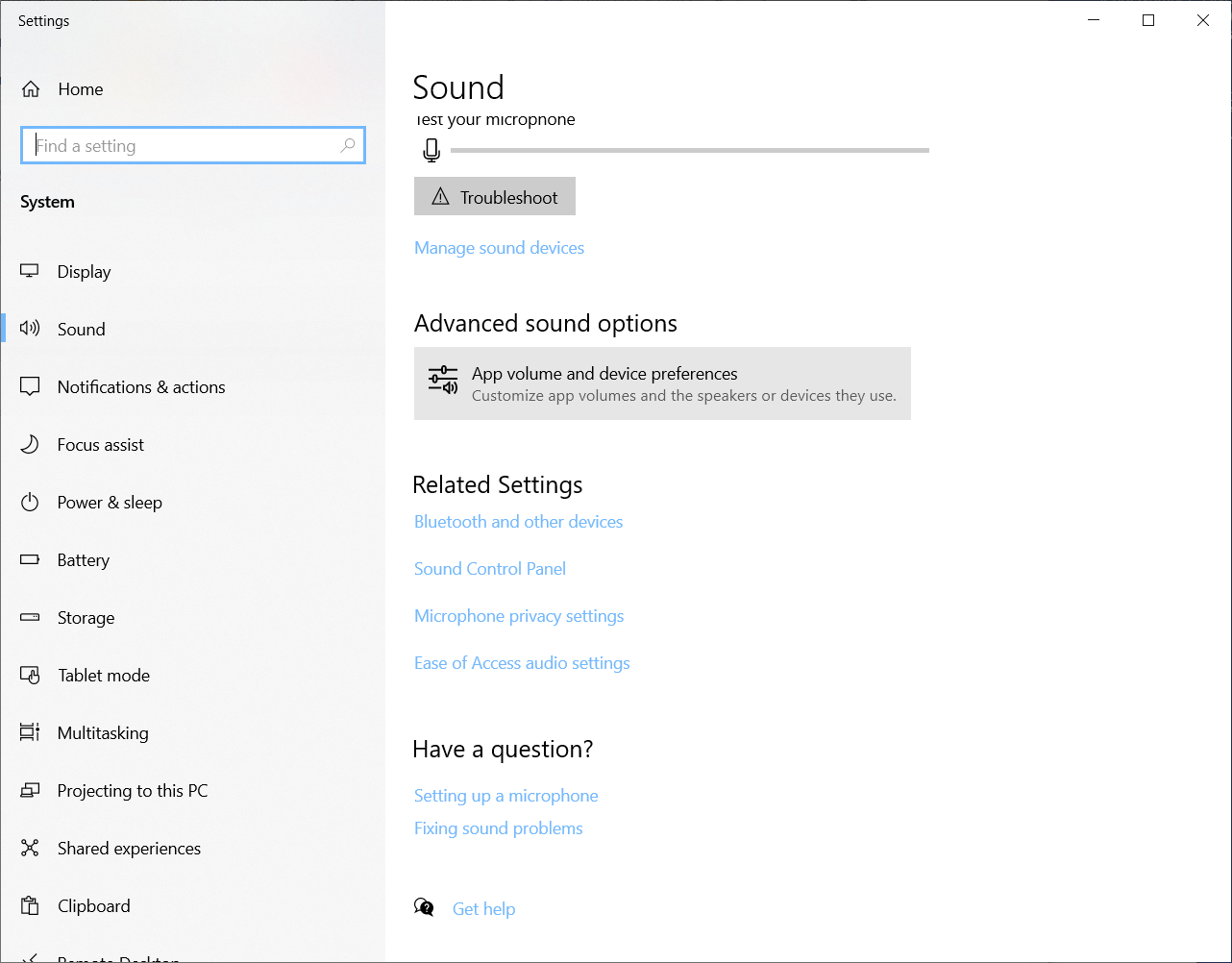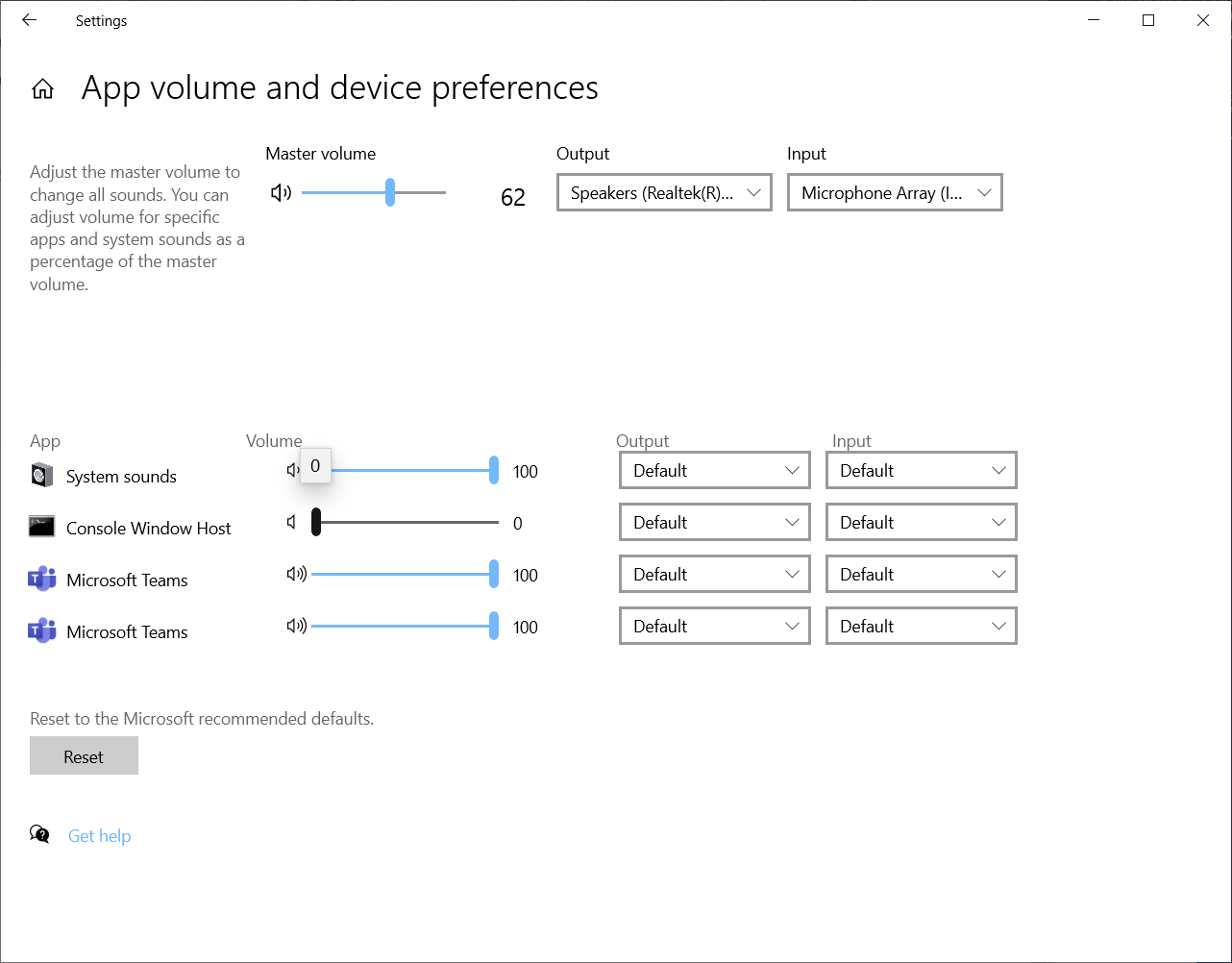| Table of Contents |
|---|
Installation
Visit the Microsoft Store and install Ubuntu.
Click get and then wait for the download to complete. You can view the status of the download by clicking the download icon in the top right corner.
Once it has downloaded, click the launch button from the initial ubuntu screen.
Enter a new username and password.
Launch the Ubuntu App to get a command prompt.
| Code Block |
|---|
USER@HOST:~$ uname -a Linux N-CND1042RH7 5.4.72-microsoft-standard-WSL2 #1 SMP Wed Oct 28 23:40:43 UTC 2020 x86_64 x86_64 x86_64 GNU/Linux |
Common Tasks
Mount your windows home folder
| Code Block |
|---|
$ cd ~ $ ln -s /mnt/c/Users/mehan home |
Disable visual and audio bell/beep in WSL on Windows 10
| Code Block |
|---|
$ vi ~/inputrc |
Add the following
| Code Block |
|---|
set bell-style none |
Turn off Command Prompt Sounds
Open up Sound Settings
Scroll down to Advances Sound options and click it.
Set Console Window Host volume to 0
Advanced Tasks
Adding Kubernetes Support
See https://kubernetes.io/docs/tasks/tools/install-kubectl-linux/
Install kubectl
| Code Block |
|---|
# download $ curl -LO "https://dl.k8s.io/release/$(curl -L -s https://dl.k8s.io/release/stable.txt)/bin/linux/amd64/kubectl" #install $ sudo install -o root -g root -m 0755 kubectl /usr/local/bin/kubectl |
Adding VPN Support
Record your current nameserver
| Code Block |
|---|
$ cat /etc/resolf.conf # This file was automatically generated by WSL. To stop automatic generation of this file, add the following entry to /etc/wsl.conf: # [network] # generateResolvConf = false nameserver 172.17.192.161 |
Connect to your vpn