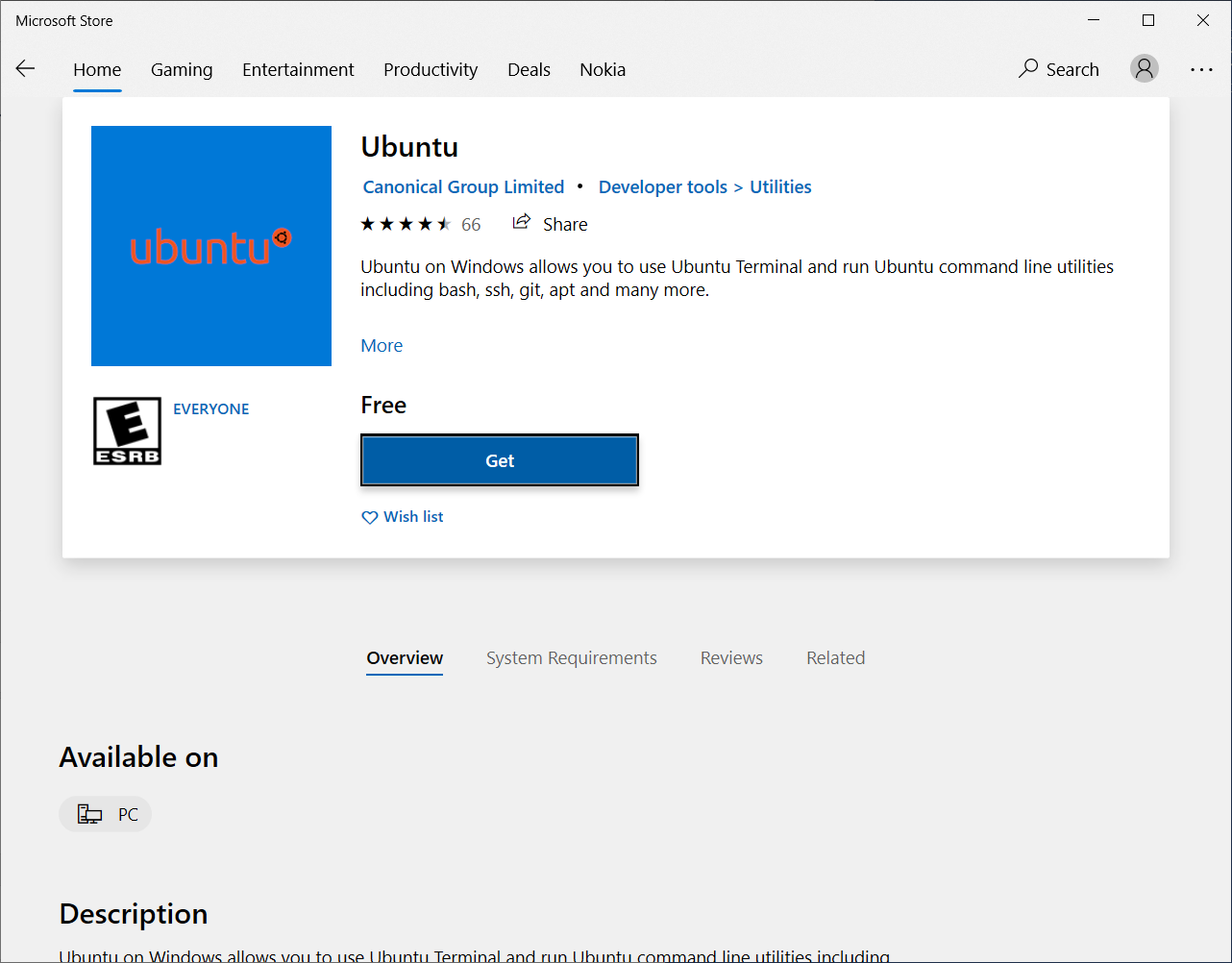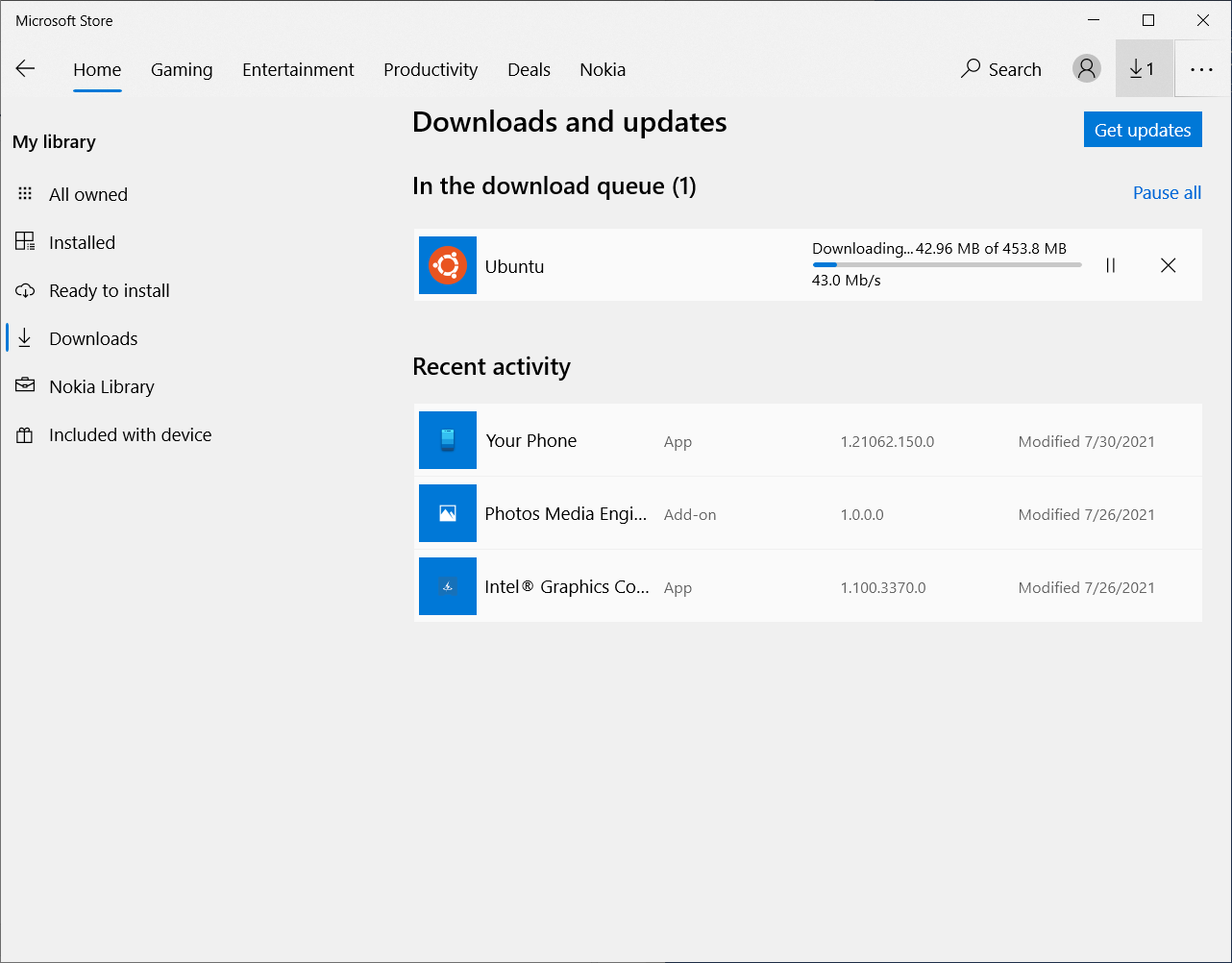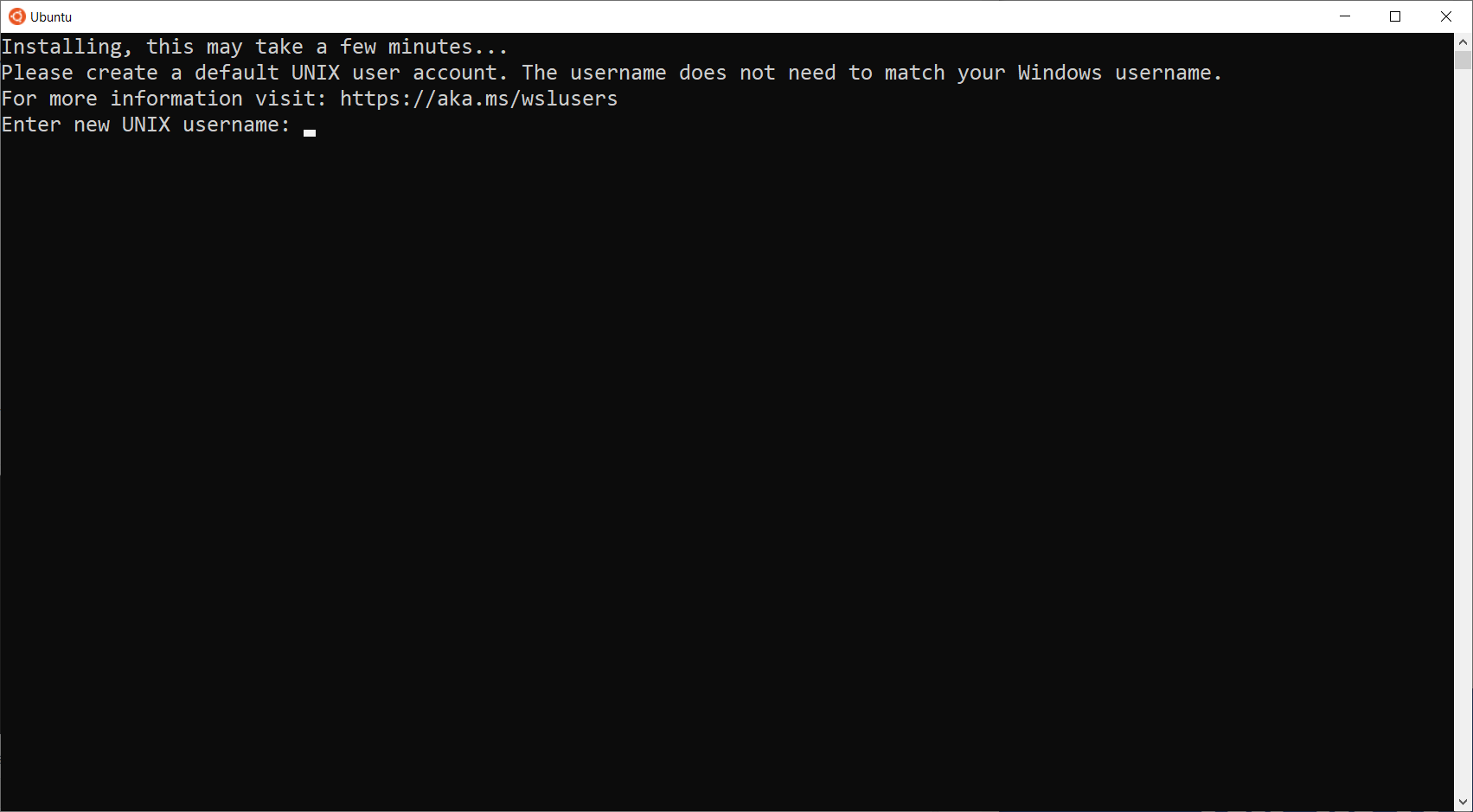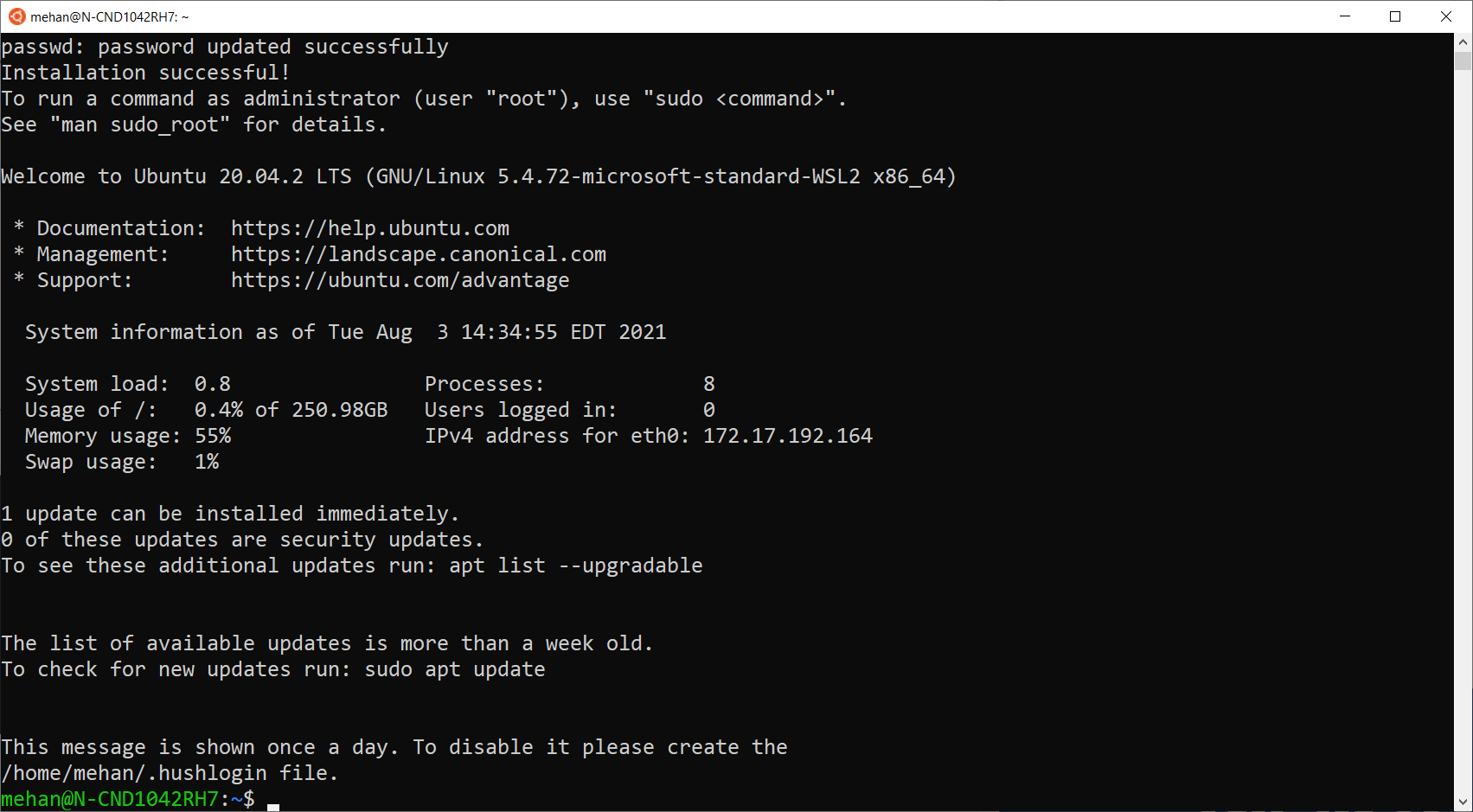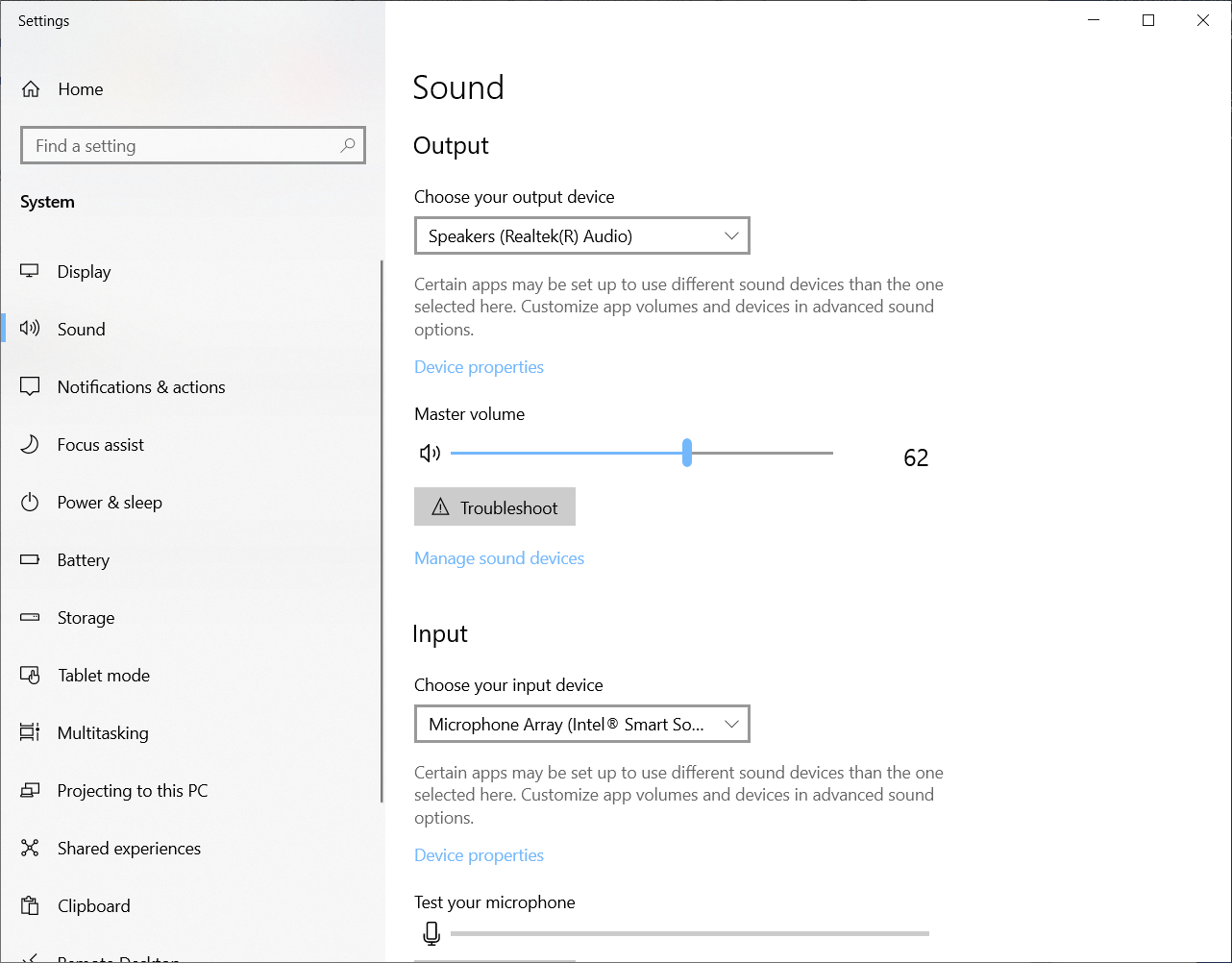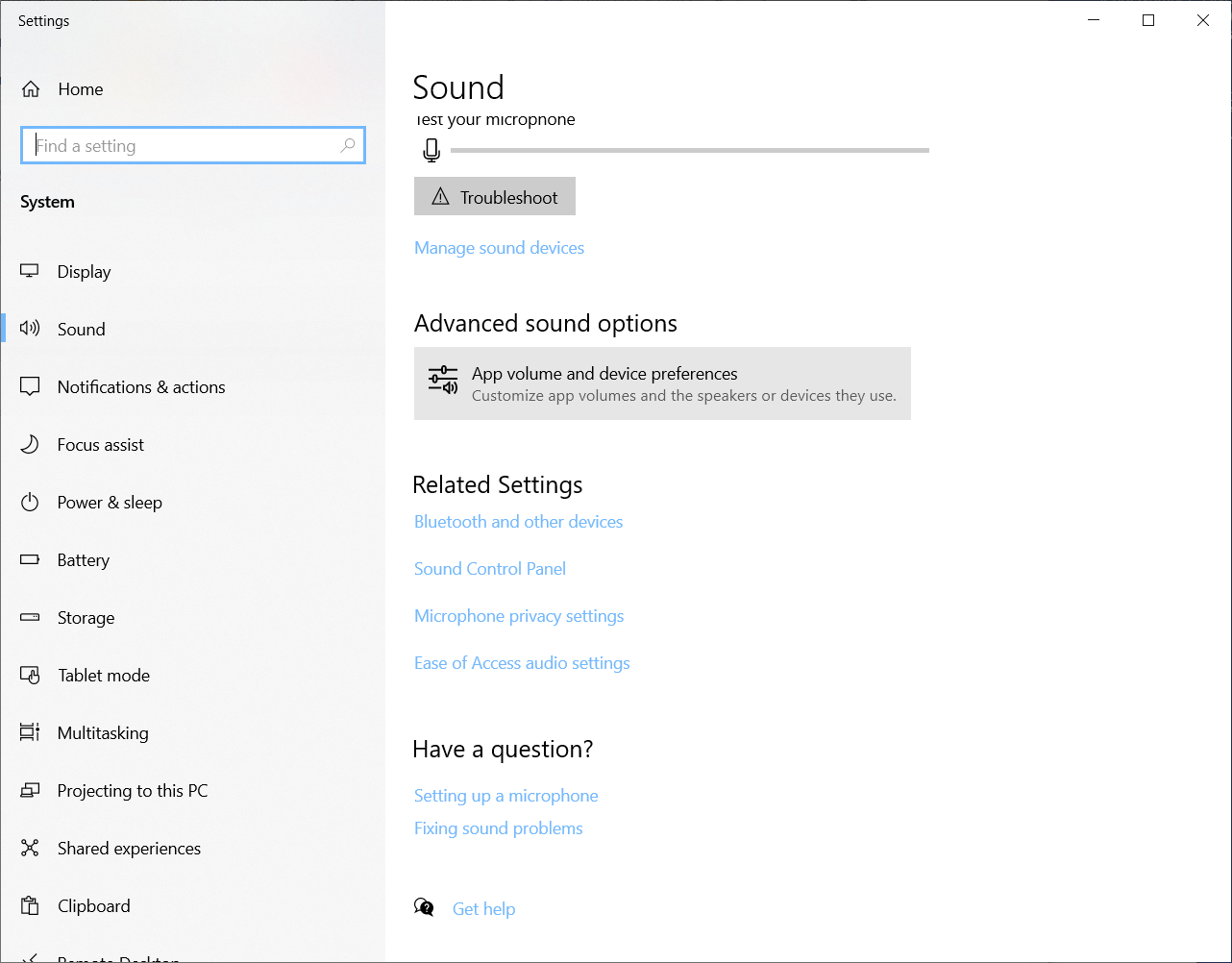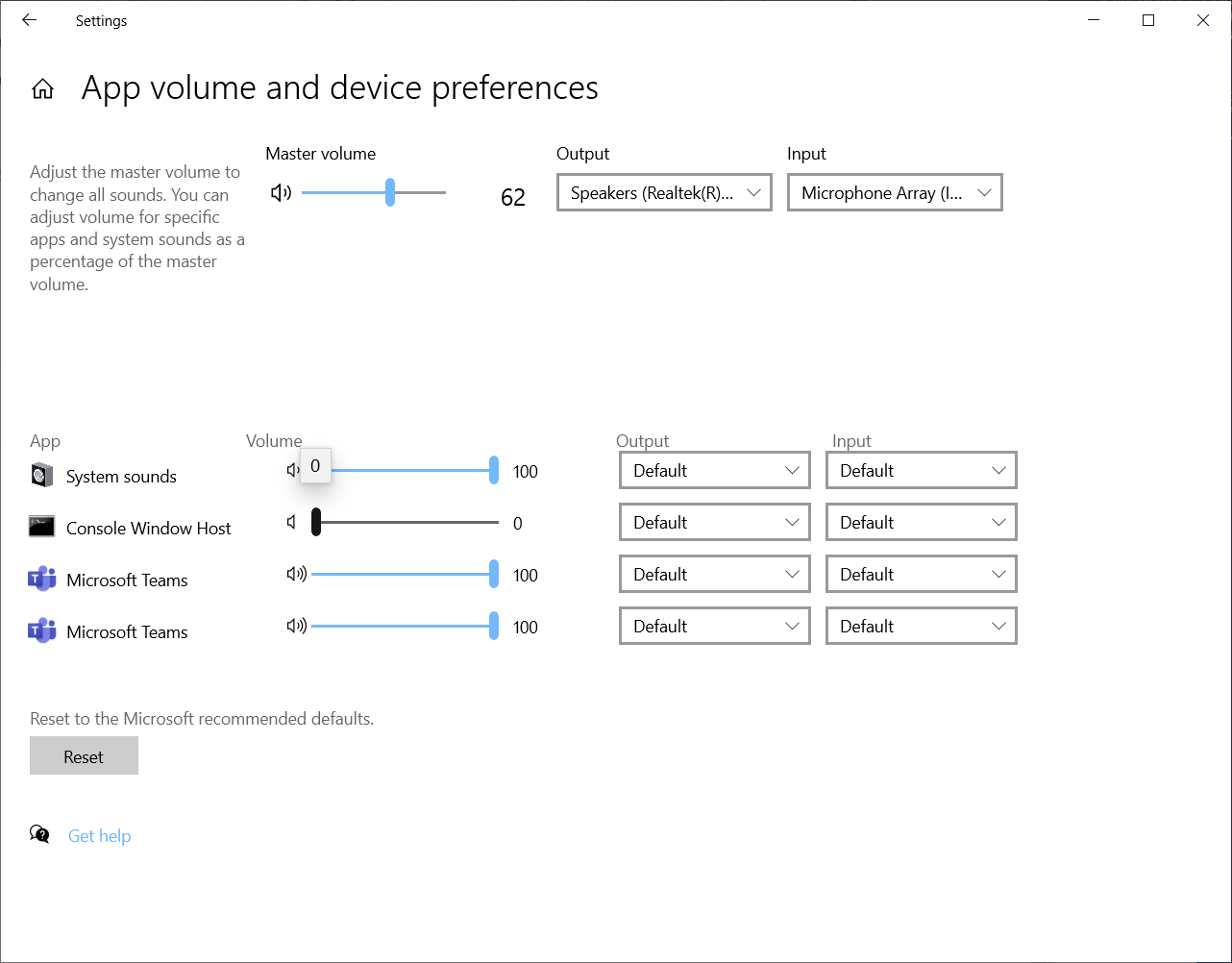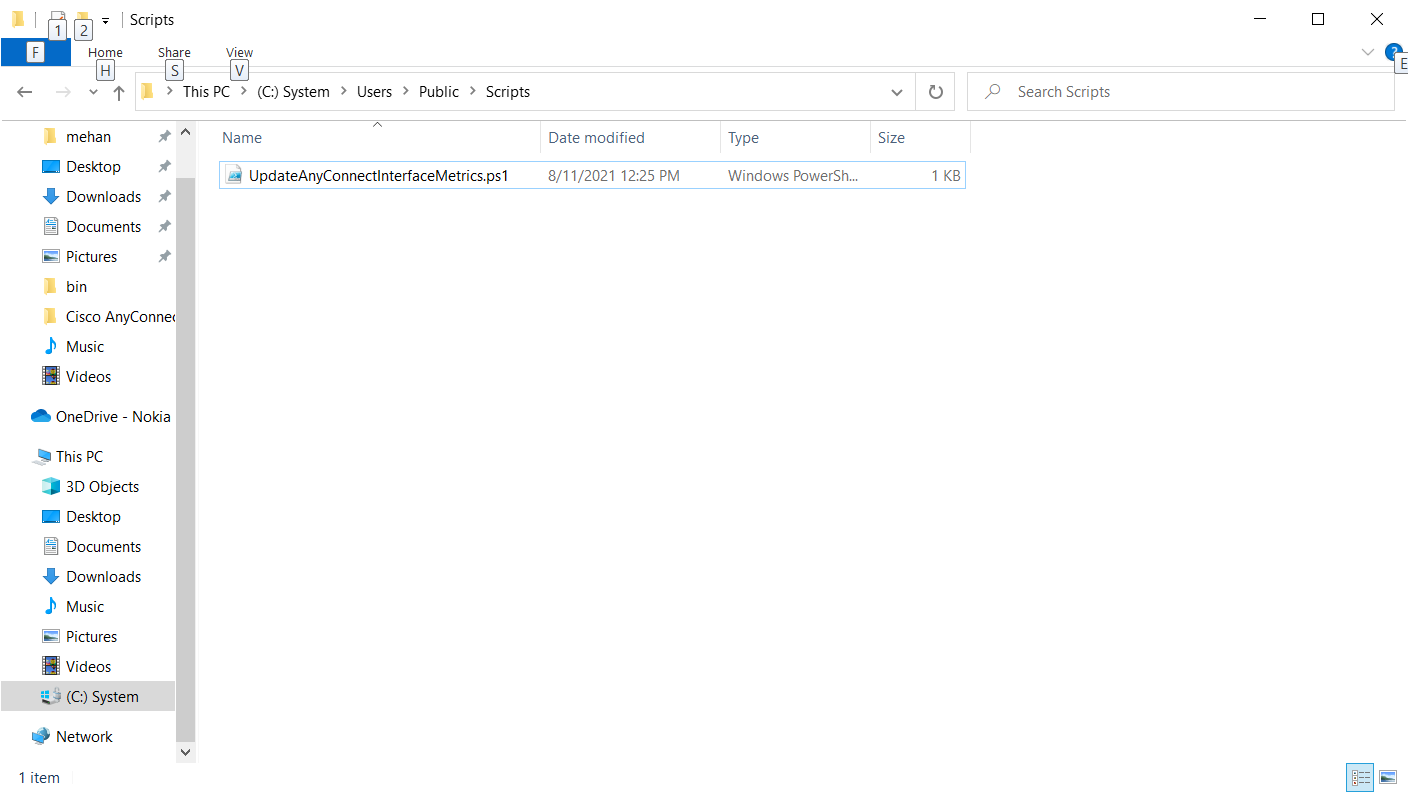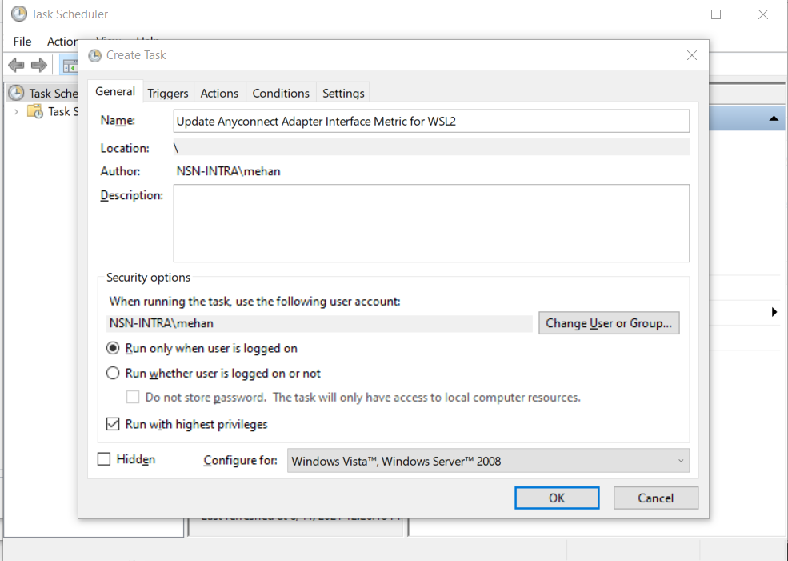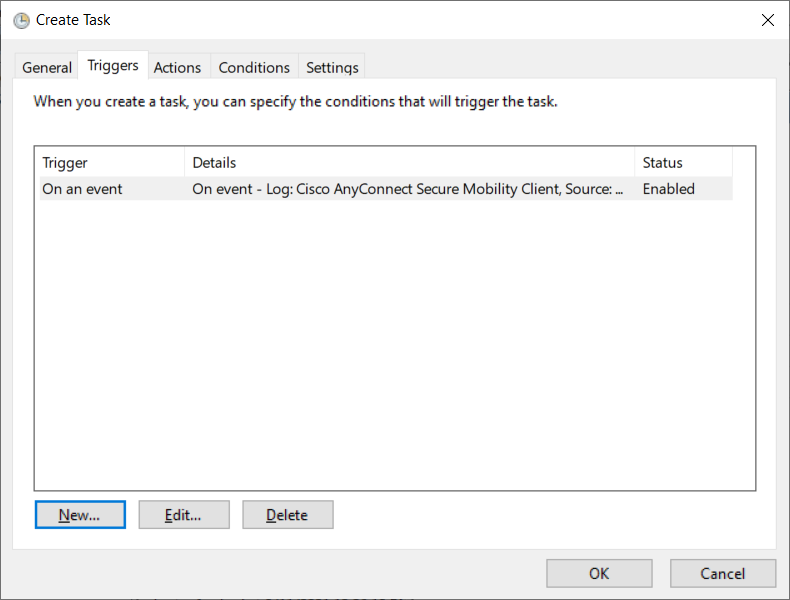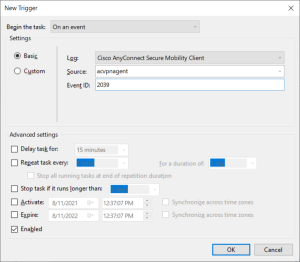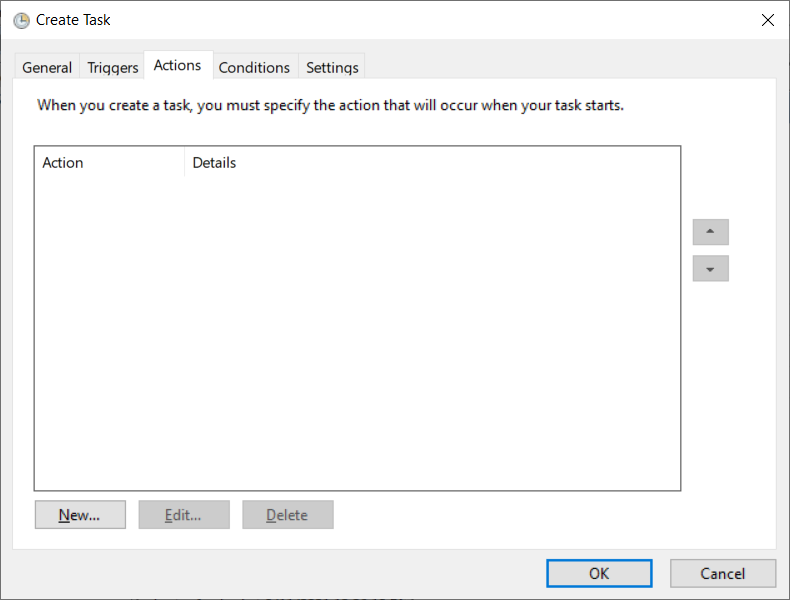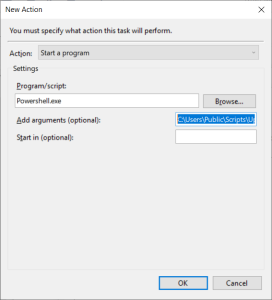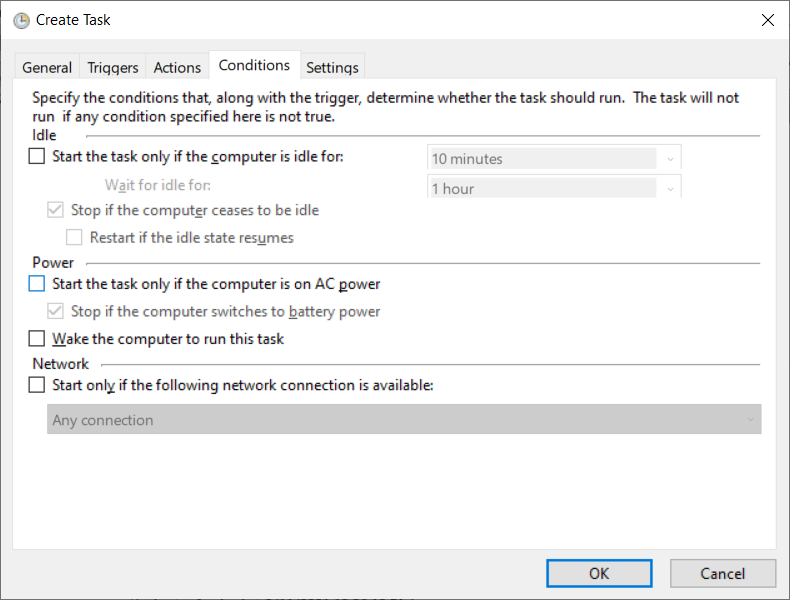Installation
Visit the Microsoft Store and install Ubuntu.
Click get and then wait for the download to complete. You can view the status of the download by clicking the download icon in the top right corner.
Once it has downloaded, click the launch button from the initial ubuntu screen.
Enter a new username and password.
Launch the Ubuntu App to get a command prompt.
USER@HOST:~$ uname -a Linux N-CND1042RH7 5.4.72-microsoft-standard-WSL2 #1 SMP Wed Oct 28 23:40:43 UTC 2020 x86_64 x86_64 x86_64 GNU/Linux
Common Tasks
Mount your windows home folder
$ cd ~ $ ln -s /mnt/c/Users/mehan home
Disable visual and audio bell/beep in WSL on Windows 10
$ vi ~/inputrc
Add the following
set bell-style none
Turn off Command Prompt Sounds
Open up Sound Settings
Scroll down to Advances Sound options and click it.
Set Console Window Host volume to 0
Advanced Tasks
Adding Docker Support
We can add our user to the docker user group by issuing the following command:
$ sudo usermod -aG docker <USER>
Update permissions on docker.sock
$ sudo chmod 666 /var/run/docker.sock
Adding Kubernetes Support
See https://kubernetes.io/docs/tasks/tools/install-kubectl-linux/
Install kubectl
# download $ curl -LO "https://dl.k8s.io/release/$(curl -L -s https://dl.k8s.io/release/stable.txt)/bin/linux/amd64/kubectl" #install $ sudo install -o root -g root -m 0755 kubectl /usr/local/bin/kubectl
Adding VPN Support (AnyConnect)
These instructions assume that you are using Ubuntu.
Create a WSL configuration file
In your Ubuntu terminal, issue the following command:
$ sudo vi /etc/wsl.conf
Add the following:
[network] generateResolvConf = false
Terminate your Linux instance
From a Windows Command Prompt issue the following command:
> wsl --terminate Ubuntu
Delete your existing resolfv.conf file
In your Ubuntu terminal, issue the following command:
cd /etc sudo rm -Rf resolv.conf
Connect to your VPN
Connect to the VPN using your AnyConnect client.
Determine your VPN Connection DNS IP Addresses
From a Windows Command Prompt issue the following command:
> ipconfig /all
Connection-specific DNS Suffix . : vpn.company.com
Description . . . . . . . . . . . : Cisco AnyConnect Secure Mobility Client Virtual Miniport Adapter for Windows x64
Physical Address. . . . . . . . . : 00-05-9A-3C-7A-00
DHCP Enabled. . . . . . . . . . . : No
Autoconfiguration Enabled . . . . : Yes
Link-local IPv6 Address . . . . . : fe80::3d7f:b69b:dd71:28d1%25(Preferred)
Link-local IPv6 Address . . . . . : fe80::cde5:6a02:e9d2:f284%25(Preferred)
IPv4 Address. . . . . . . . . . . : 135.255.134.209(Preferred)
Subnet Mask . . . . . . . . . . . : 255.255.240.0
Default Gateway . . . . . . . . . : ::
135.255.128.1
DHCPv6 IAID . . . . . . . . . . . : 419431834
DHCPv6 Client DUID. . . . . . . . : 00-01-00-01-28-25-22-A7-6C-02-E0-CD-FE-58
DNS Servers . . . . . . . . . . . : 135.5.25.53
135.239.25.53
Primary WINS Server . . . . . . . : 135.5.8.20
Secondary WINS Server . . . . . . : 135.5.136.20
NetBIOS over Tcpip. . . . . . . . : Enabled
From the above output, we can see that the VPNs DNS IP addresses are: 135.5.25.53 and 135.239.25.53.
Update your Resolv.conf File
In your Ubuntu terminal, issue the following command:
$ sudo vi /etc/resolve.cong
Replace contents with the following
nameserver <VPN_DNS_IP1> nameserver <VPN_DNS_IP2> nameserver 8.8.8.8
Terminate your Linux instance
From a Windows Command Prompt issue the following command:
> wsl --terminate Ubuntu
Lock the Resolv.conf file from Updates
In your Ubuntu terminal, issue the following command:
$ sudo chattr +i /etc/resolv.conf
Set the NET IP Interface for the VPN Connection
Open Windows Powershell with Administrative rights:
From this Windows Powershell instance, Issue the following command:
Get-NetAdapter | Where-Object {$_.InterfaceDescription -Match "Cisco AnyConnect"} | Set-NetIPInterface -InterfaceMetric 6000
Create a Task to Apply Workaround on VPN Connect
We can create an automatic Windows task which will automatically open the Powershell and run the command for us.
Create the script file anywhere, I created it in my Users\Public\Scripts\ folder and called it UpdateAnyConnectInterfaceMetrics.ps1. You can however create it where you want and name it what you want. Here is the content:
|
Now follow these instructions. Do not use quotes when entering file path.
- Open Task Scheduler
- Select Action → Click Create Task
- Name it Update Anyconnect Adapter Interface Metric for WSL2
- Check Run with highest privileges
- Select the Triggers Tab
- Click the New Button
- Select On Event from the Begin the Task pull down.
- Select Cisco AnyConnect Secure Mobility Client from the Log.
- Select acvpnagent from the Source.
- Enter 2039 for the Event ID.
- Click OK
- Select the Action Tab
- Click New
- Select Start a program from the Action pulldown.
- Enter Powershell.exe for the Program/script.
- Enter C:\Users\Public\Scripts\UpdateAnyConnectInterfaceMetrics.ps1 for the argument.
- Click OK
- Click the Conditions Tab
- Uncheck the option "Start the task only if the computer is on AC power".
- Click OK to Create the Task.
References
| Reference | URL |
|---|---|
| Fix DNS resolution in WSL2 | https://gist.github.com/coltenkrauter/608cfe02319ce60facd76373249b8ca6 |