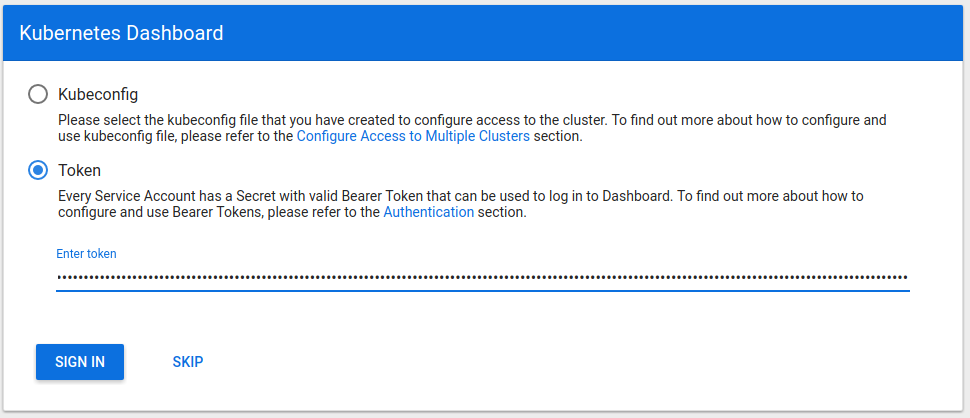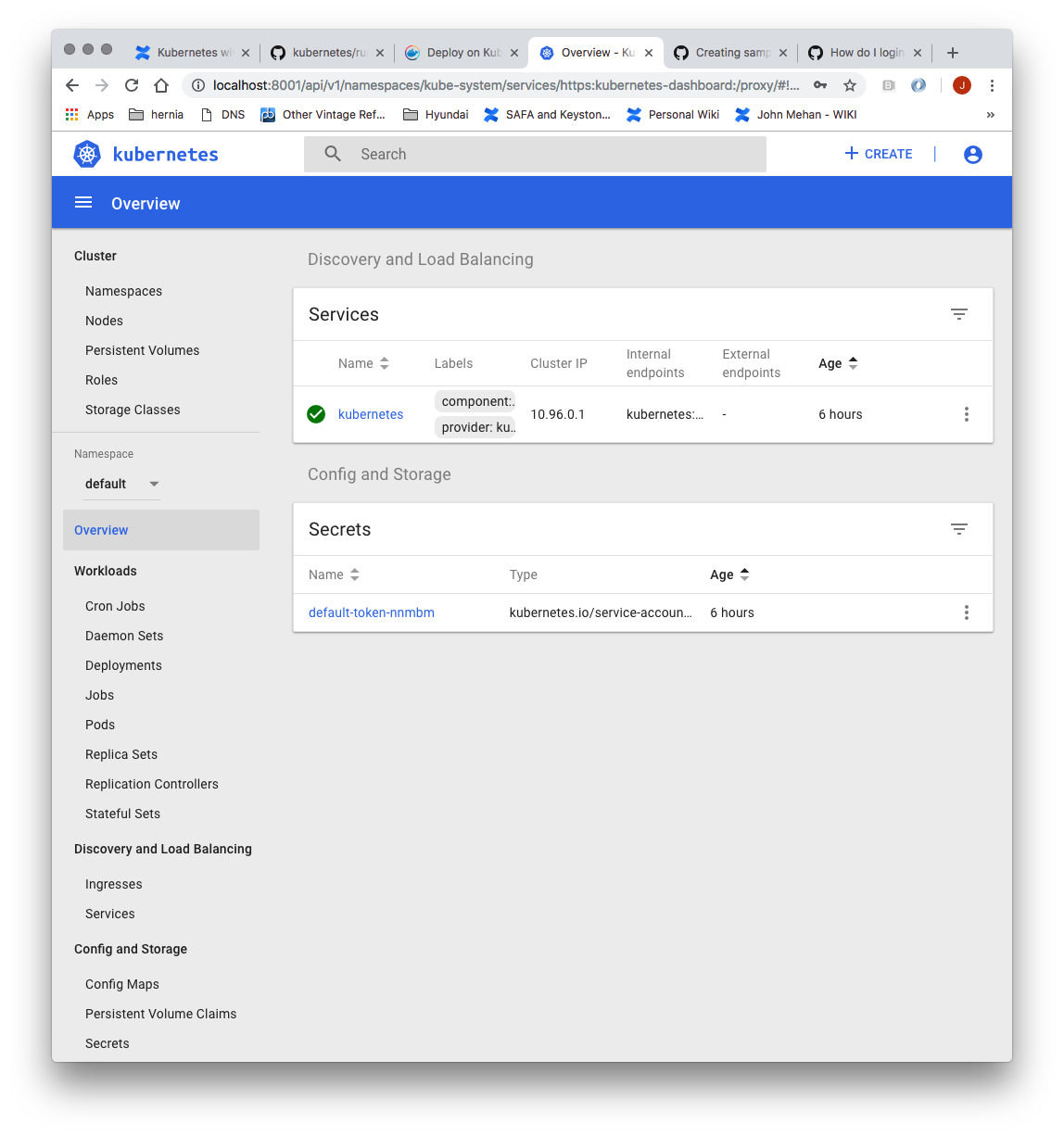...
> sudo systemctl start haproxy
> sudo systemctl enable haproxy> sudo systemctl status haproxy
...
> sudo hostnamectl set-hostname k8smaster1 > sudo hostnamectl
Generate SSH Key
As test:
> ssh-keygen -t rsa -b 2048
Copy to other nodes
> ssh-copy-id test@172.20.233.182
...
> ssh-copy-id test@172.20.233.186
As root:
> sudo su
> ssh> ssh-keygen -t rsa -b 2048
Copy to other nodes
> ssh-copy-id id test@172.20.233.182
...
> ssh-copy-id test@172.20.233.186
...
| Code Block |
|---|
[init] Using Kubernetes version: v1.13.4 [preflight] Running pre-flight checks ... Your Kubernetes master has initialized successfully! To start using your cluster, you need to run the following as a regular user: mkdir -p $HOME/.kube sudo cp -i /etc/kubernetes/admin.conf $HOME/.kube/config sudo chown $(id -u):$(id -g) $HOME/.kube/config You should now deploy a pod network to the cluster. Run "kubectl apply -f [podnetwork].yaml" with one of the options listed at: https://kubernetes.io/docs/concepts/cluster-administration/addons/ You can now join any number of machines by running the following on each node as root: kubeadm join k8slb.ott.dev.intra:6443 --token 80g665ktemf3.bhpvg9w5inpgeimtpshisb9lspt1i40i --discovery-token-ca-cert-hash sha256:2b37c8b0ce18cc9710eb53c7eb7ece209645b02bd906da2f09f26b8f1d29fb9e1e737466a59f00083a4ddf43c9fcf446a5b1cee8346afd1565d341fe5dee2c46 |
Record the kubeadm join command!
...
| Code Block |
|---|
NAMESPACE NAME READY STATUS RESTARTS AGE kube-system coredns-86c58d9df4-8zk5t 1/1 Running 0 47h kube-system coredns-86c58d9df4-tsftk 1/1 Running 0 47h kube-system etcd-k8master 1/1 Running 1 47h kube-system kube-apiserver-k8master 1/1 Running 1 47h kube-system kube-controller-manager-k8master 1/1 Running 1 47h kube-system kube-flannel-ds-amd64-fl5wp 1/1 Running 0 12s kube-system kube-proxy-88gdq 1/1 Running 1 47h kube-system kube-scheduler-k8master 1/1 Running 1 47h |
By default, your cluster will not schedule pods on the master for security reasons. If you want to be able to schedule pods on the master, e.g. for a single-machine Kubernetes cluster for development, run:
> kubectl taint nodes --all node-role.kubernetes.io/master-
Copy Certificates to Other Master Nodes
...
Join the Cluster
> sudo su
> kubeadm > kubeadm join k8slb.ott.dev.intra:6443 --token 80g665ktemf3.bhpvg9w5inpgeimt pshisb9lspt1i40i --discovery-token-ca-cert-hash sha256:2b37c8b0ce18cc9710eb53c7eb7ece209645b02bd906da2f09f26b8f1d29fb9e 1e737466a59f00083a4ddf43c9fcf446a5b1cee8346afd1565d341fe5dee2c46 --experimental-control-plane
...
Notice the addition of the --experimental-control-plane flag. This flag automates joining this control plane node to the cluster.
As your non root user:
|
Verify that the node has joined the cluster:
From the k8smaster1 under the test account issue the following command:
> kubectl get nodes
...
Setup Worker Nodes
From Perform the following steps on all of the worker nodes (k8sworker1, k8sworker2, k8sworker3).
Set the hostname
> sudo su> hostnamectl set-hostname k8sworker1> hostnamectl> reboot
Join the Cluster
From the worker nodes issue the following command. If your token has expired from you may need to create a new one.
> sudo su
> kubeadm > kubeadm join k8slb.ott.dev.intra:6443 --token y9fwpvktemf3.b10kkomnowqod99l pshisb9lspt1i40i --discovery-token-ca-cert-hash sha256:2b37c8b0ce18cc9710eb53c7eb7ece209645b02bd906da2f09f26b8f1d29fb9e1e737466a59f00083a4ddf43c9fcf446a5b1cee8346afd1565d341fe5dee2c46
Verify that the nodes have been added by issuing the following command at the master:
> kubectl get nodes
| Code Block |
|---|
Install Dashboard
From the master node:
NAME STATUS ROLES AGE VERSION
k8smaster1 Ready master 27m v1.13.4
k8smaster2 Ready master 8m43s v1.13.4
k8smaster3 Ready master 7m56s v1.13.4
k8sworker1 Ready <none> 71s v1.13.4
k8sworker2 Ready <none> 63s v1.13.4
k8sworker3 Ready <none> 25s v1.13.4 |
Install Dashboard
From the master node:
| Code Block |
|---|
> kubectl create -f |
| Code Block |
> kubectl create -f https://raw.githubusercontent.com/kubernetes/dashboard/master/aio/deploy/recommended/kubernetes-dashboard.yaml
secret/kubernetes-dashboard-certs created
serviceaccount/kubernetes-dashboard created
role.rbac.authorization.k8s.io/kubernetes-dashboard-minimal created
rolebinding.rbac.authorization.k8s.io/kubernetes-dashboard-minimal created
deployment.apps/kubernetes-dashboard created
service/kubernetes-dashboard created
|
...
Sign in using the token previously retrieved.
Install Sample Pod
> vi nginx-example.yaml
| Code Block |
|---|
apiVersion: apps/v1 # for versions before 1.9.0 use apps/v1beta2
kind: Deployment
metadata:
name: nginx-deployment
spec:
selector:
matchLabels:
app: nginx
replicas: 23 # tells deployment to run 23 pods matching the template
template:
template metadata:
labels:
app: nginx
spec:
metadata containers:
labels- name: nginx
appimage: nginx:1.7.9
specports:
containers:
- containerPort: 80
---
apiVersion: -v1
kind: Service
metadata:
name: nginx
spec:
type: NodePort
selector:
image app: nginx:1.7.9
ports:
- port: 80
ports:
nodePort: 31080
- containerPortname: 80nginx |
> kubectl apply -f nginx-example.yamlExpose your nginx pods via a nodePort
> kubectl expose deployment nginx-deployment --type=NodePort --name=nginx> kubectl get services
| Code Block |
|---|
NAME TYPE CLUSTER-IP EXTERNAL-IP PORT(S) AGE kubernetes ClusterIP 10.96.0.1 <none> 443/TCP 95m5h32m nginx NodePort 10.9899.77190.176114 <none> 80:3149031080/TCP 119s2m46s |
From the above we can see that the nginx service is exposed on port 3149031080.
Verify by issuing the following command:
> curl http://<NODE_IP>:31490:31080
Troubleshooting
Reset and start all over
...