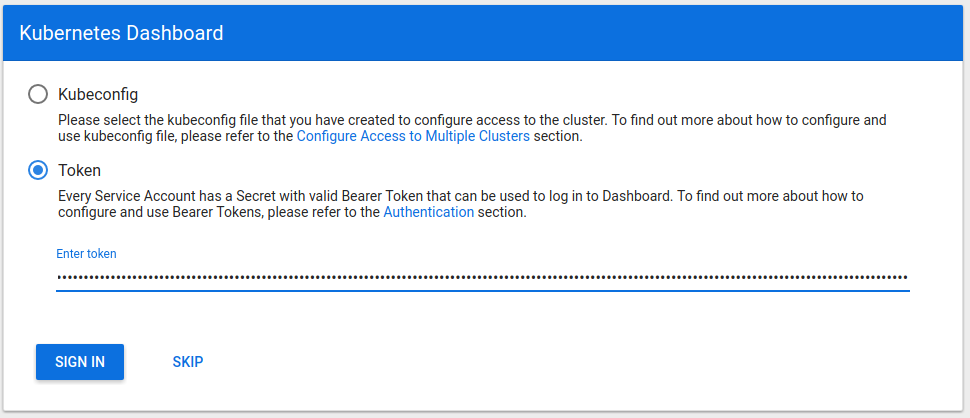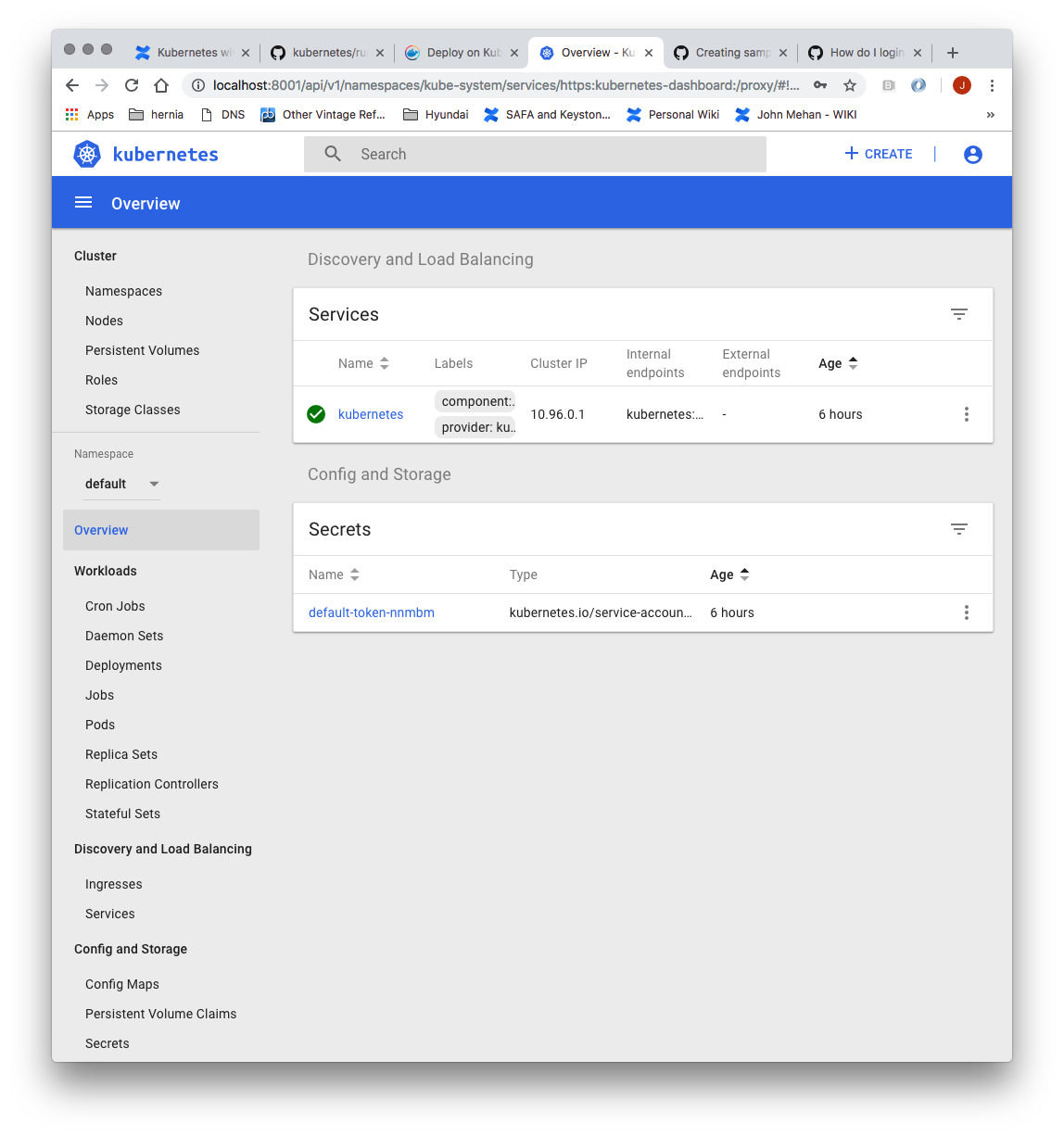Build Base Image
Install Docker
> sudo yum check-update
> sudo curl -fsSL https://get.docker.com/ | sh
> sudo systemctl start docker
> sudo systemctl status docker
> sudo systemctl enable docker
> sudo usermod -aG docker $(whoami)
> sudo reboot
Install Kubernetes
sudo su cat <<EOF > /etc/yum.repos.d/kubernetes.repo [kubernetes] name=Kubernetes baseurl=https://packages.cloud.google.com/yum/repos/kubernetes-el7-x86_64 enabled=1 gpgcheck=1 repo_gpgcheck=1 gpgkey=https://packages.cloud.google.com/yum/doc/yum-key.gpg https://packages.cloud.google.com/yum/doc/rpm-package-key.gpg exclude=kube* EOF # Set SELinux in permissive mode (effectively disabling it) setenforce 0 sed -i 's/^SELINUX=enforcing$/SELINUX=permissive/' /etc/selinux/config yum install -y kubelet kubeadm kubectl --disableexcludes=kubernetes systemctl enable --now kubelet
Pull images
> sudo kubeadm config images pull
[config/images] Pulled k8s.gcr.io/kube-apiserver:v1.13.1 [config/images] Pulled k8s.gcr.io/kube-controller-manager:v1.13.1 [config/images] Pulled k8s.gcr.io/kube-scheduler:v1.13.1 [config/images] Pulled k8s.gcr.io/kube-proxy:v1.13.1 [config/images] Pulled k8s.gcr.io/pause:3.1 [config/images] Pulled k8s.gcr.io/etcd:3.2.24 [config/images] Pulled k8s.gcr.io/coredns:1.2.6
Configure OS
Disable firewall
> systemctl disable firewalld > systemctl stop firewalld > systemctl status firewalld
Fix for error: FileContent--proc-sys-net-bridge-bridge-nf-call-iptables
> vi /etc/sysctl.conf
net.bridge.bridge-nf-call-iptables = 1
> sudo sysctl -p
Disable SWAP
> swapoff -va
> vi /etc/fstab
|
> reboot
Build the Load Balancer
Set Hostname
> sudo hostnamectl set-hostname k8slb
> sudo hostnamectl
Update Yum
> yum update
Disable firewall
> systemctl disable firewalld > systemctl stop firewalld > systemctl status firewalld
Install haproxy
> yum install haproxy
> vi /etc/haproxy/haproxy.cfg
global ... defaults ... #--------------------------------------------------------------------- # main frontend which proxys to the backends #--------------------------------------------------------------------- frontend kubernetes bind *:6443 mode tcp default_backend kubernetes-master-nodes #--------------------------------------------------------------------- # static backend for serving up images, stylesheets and such #--------------------------------------------------------------------- backend kubernetes-master-nodes mode tcp balance roundrobin option tcp-check server k8smaster1 172.20.233.181:6443 check fall 3 rise 2 server k8smaster2 172.20.233.182:6443 check fall 3 rise 2 server k8smaster3 172.20.233.183:6443 check fall 3 rise 2
> sudo systemctl start haproxy
> sudo systemctl enable haproxy> sudo systemctl status haproxy
Verify that you can connect
nc -v LOAD_BALANCER_IP 6443
> nc -v 172.20.233.180 6443
Build a K8sMaster1 Node
Login to your Master node
> ssh test@172.20.233.181
Set the hostname
> sudo hostnamectl set-hostname k8smaster1 > sudo hostnamectl
Generate SSH Key
As test:
> ssh-keygen -t rsa -b 2048
Copy to other nodes
> ssh-copy-id test@172.20.233.182
...
> ssh-copy-id test@172.20.233.186
As root:
> sudo su
> ssh-keygen -t rsa -b 2048
Copy to other nodes
> ssh-copy-id test@172.20.233.182
...
> ssh-copy-id test@172.20.233.186
Create kubeadm-config file
> vi kubeadm-config.yaml
apiVersion: kubeadm.k8s.io/v1beta1 kind: ClusterConfiguration kubernetesVersion: stable apiServer: certSANs: - "k8slb.ott.dev.intra" controlPlaneEndpoint: "k8slb.ott.dev.intra:6443" networking: podSubnet: 10.244.0.0/16
Initialize Master (using Flannel)
> sudo kubeadm init --config=kubeadm-config.yaml [init] Using Kubernetes version: v1.13.4 [preflight] Running pre-flight checks ... Your Kubernetes master has initialized successfully! To start using your cluster, you need to run the following as a regular user: mkdir -p $HOME/.kube sudo cp -i /etc/kubernetes/admin.conf $HOME/.kube/config sudo chown $(id -u):$(id -g) $HOME/.kube/config You should now deploy a pod network to the cluster. Run "kubectl apply -f [podnetwork].yaml" with one of the options listed at: https://kubernetes.io/docs/concepts/cluster-administration/addons/ You can now join any number of machines by running the following on each node as root: kubeadm join k8slb.ott.dev.intra:6443 --token ktemf3.pshisb9lspt1i40i --discovery-token-ca-cert-hash sha256:1e737466a59f00083a4ddf43c9fcf446a5b1cee8346afd1565d341fe5dee2c46
Record the kubeadm join command!
As your non root user:
mkdir -p $HOME/.kube sudo cp -i /etc/kubernetes/admin.conf $HOME/.kube/config sudo chown $(id -u):$(id -g) $HOME/.kube/config
Verify that your network is on the right network interface
kubectl get pods -o wide --all-namespaces NAMESPACE NAME READY STATUS RESTARTS AGE IP NODE NOMINATED NODE READINESS GATES kube-system coredns-86c58d9df4-8zk5t 0/1 Pending 0 2d3h <none> <none> <none> <none> kube-system coredns-86c58d9df4-tsftk 0/1 Pending 0 2d3h <none> <none> <none> <none> kube-system etcd-k8master 1/1 Running 1 2d3h 10.0.3.15 k8master <none> <none> kube-system kube-apiserver-k8master 1/1 Running 1 2d3h 10.0.3.15 k8master <none> <none> kube-system kube-controller-manager-k8master 1/1 Running 1 2d3h 10.0.3.15 k8master <none> <none> kube-system kube-proxy-88gdq 1/1 Running 1 2d3h 10.0.3.15 k8master <none> <none> kube-system kube-scheduler-k8master 1/1 Running 1 2d3h 10.0.3.15 k8master <none> <none>
Install Flannel Network Plugin
> sudo sysctl net.bridge.bridge-nf-call-iptables=1
> kubectl apply -f https://raw.githubusercontent.com/coreos/flannel/bc79dd1505b0c8681ece4de4c0d86c5cd2643275/Documentation/kube-flannel.yml
NOTE: See https://kubernetes.io/docs/setup/independent/create-cluster-kubeadm/ for details on the various plugins and their setup.
Verify that all of your kubernetes pods are running
> kubectl get pods --all-namespaces
NAMESPACE NAME READY STATUS RESTARTS AGE kube-system coredns-86c58d9df4-8zk5t 1/1 Running 0 47h kube-system coredns-86c58d9df4-tsftk 1/1 Running 0 47h kube-system etcd-k8master 1/1 Running 1 47h kube-system kube-apiserver-k8master 1/1 Running 1 47h kube-system kube-controller-manager-k8master 1/1 Running 1 47h kube-system kube-flannel-ds-amd64-fl5wp 1/1 Running 0 12s kube-system kube-proxy-88gdq 1/1 Running 1 47h kube-system kube-scheduler-k8master 1/1 Running 1 47h
Copy Certificates to Other Master Nodes
> sudo su
> vi copyCertsToMasters.sh
USER=test # customizable
CONTROL_PLANE_IPS="172.20.233.182 172.20.233.183"
for host in ${CONTROL_PLANE_IPS}; do
scp /etc/kubernetes/pki/ca.crt "${USER}"@$host:
scp /etc/kubernetes/pki/ca.key "${USER}"@$host:
scp /etc/kubernetes/pki/sa.key "${USER}"@$host:
scp /etc/kubernetes/pki/sa.pub "${USER}"@$host:
scp /etc/kubernetes/pki/front-proxy-ca.crt "${USER}"@$host:
scp /etc/kubernetes/pki/front-proxy-ca.key "${USER}"@$host:
scp /etc/kubernetes/pki/etcd/ca.crt "${USER}"@$host:etcd-ca.crt
scp /etc/kubernetes/pki/etcd/ca.key "${USER}"@$host:etcd-ca.key
scp /etc/kubernetes/admin.conf "${USER}"@$host:
done
> chmod +x copyCertsToMasters.sh
> ./copyCertsToMasters.sh
Setup Other Master Nodes
Perform the following steps on the other master nodes (k8smaster2 and k8smaster3).
Set the hostname
> sudo su
> hostnamectl set-hostname k8smaster1
> hostnamectl
> reboot
Move Certificates
> ssh test@<ip of master node>
> sudo su
> vi moveFilesFromMaster.sh
USER=test # customizable
mkdir -p /etc/kubernetes/pki/etcd
mv /home/${USER}/ca.crt /etc/kubernetes/pki/
mv /home/${USER}/ca.key /etc/kubernetes/pki/
mv /home/${USER}/sa.pub /etc/kubernetes/pki/
mv /home/${USER}/sa.key /etc/kubernetes/pki/
mv /home/${USER}/front-proxy-ca.crt /etc/kubernetes/pki/
mv /home/${USER}/front-proxy-ca.key /etc/kubernetes/pki/
mv /home/${USER}/etcd-ca.crt /etc/kubernetes/pki/etcd/ca.crt
mv /home/${USER}/etcd-ca.key /etc/kubernetes/pki/etcd/ca.key
mv /home/${USER}/admin.conf /etc/kubernetes/admin.conf
> chmod +x moveFilesFromMaster.sh
> ./moveFilesFromMaster.sh
Join the Cluster
> sudo su
> kubeadm join k8slb.ott.dev.intra:6443 --token ktemf3.pshisb9lspt1i40i --discovery-token-ca-cert-hash sha256:1e737466a59f00083a4ddf43c9fcf446a5b1cee8346afd1565d341fe5dee2c46 --experimental-control-plane
Notice the addition of the --experimental-control-plane flag. This flag automates joining this control plane node to the cluster.
As your non root user:
|
Verify that the node has joined the cluster:
From the k8smaster1 under the test account issue the following command:
> kubectl get nodes
Setup Worker Nodes
Perform the following steps on all of the worker nodes (k8sworker1, k8sworker2, k8sworker3).
Set the hostname
> sudo su
> hostnamectl set-hostname k8sworker1
> hostnamectl
> reboot
Join the Cluster
From the worker nodes issue the following command. If your token has expired from you may need to create a new one.
> sudo su
> kubeadm join k8slb.ott.dev.intra:6443 --token ktemf3.pshisb9lspt1i40i --discovery-token-ca-cert-hash sha256:1e737466a59f00083a4ddf43c9fcf446a5b1cee8346afd1565d341fe5dee2c46
Verify that the nodes have been added by issuing the following command at the master:
> kubectl get nodes
NAME STATUS ROLES AGE VERSION k8smaster1 Ready master 27m v1.13.4 k8smaster2 Ready master 8m43s v1.13.4 k8smaster3 Ready master 7m56s v1.13.4 k8sworker1 Ready <none> 71s v1.13.4 k8sworker2 Ready <none> 63s v1.13.4 k8sworker3 Ready <none> 25s v1.13.4
Install Dashboard
From the master node:
> kubectl create -f https://raw.githubusercontent.com/kubernetes/dashboard/master/aio/deploy/recommended/kubernetes-dashboard.yaml secret/kubernetes-dashboard-certs created serviceaccount/kubernetes-dashboard created role.rbac.authorization.k8s.io/kubernetes-dashboard-minimal created rolebinding.rbac.authorization.k8s.io/kubernetes-dashboard-minimal created deployment.apps/kubernetes-dashboard created service/kubernetes-dashboard created
Create a dashboard admin user:
vi dashboard-adminuser.yaml
apiVersion: v1 kind: ServiceAccount metadata: name: admin-user namespace: kube-system --- apiVersion: rbac.authorization.k8s.io/v1 kind: ClusterRoleBinding metadata: name: admin-user roleRef: apiGroup: rbac.authorization.k8s.io kind: ClusterRole name: cluster-admin subjects: - kind: ServiceAccount name: admin-user namespace: kube-system
> kubectl apply -f dashboard-adminuser.yaml
serviceaccount/admin-user created clusterrolebinding.rbac.authorization.k8s.io/admin-user created
Get the access token
> kubectl -n kube-system describe secret $(kubectl -n kube-system get secret | grep admin-user | awk '{print $1}')
Name: admin-user-token-s6x6d
Namespace: kube-system
Labels: <none>
Annotations: kubernetes.io/service-account.name: admin-user
kubernetes.io/service-account.uid: 7f55a022-1a05-11e9-a8cb-6c3be541582b
Type: kubernetes.io/service-account-token
Data
====
namespace: 11 bytes
token: eyJhbGciOiJSUzI1NiIsImtpZCI6IiJ9.eyJpc3MiOiJrdWJlcm5ldGVzL3NlcnZpY2VhY2NvdW50Iiwia3ViZXJuZXRlcy5pby9zZXJ2aWNlYWNjb3VudC9uYW1lc3BhY2UiOiJrdWJlLXN5c3RlbSIsImt1YmVybmV0ZXMuaW8vc2VydmljZWFjY291bnQvc2VjcmV0Lm5hbWUiOiJhZG1pbi11c2VyLXRva2VuLXM2eDZkIiwia3ViZXJuZXRlcy5pby9zZXJ2aWNlYWNjb3VudC9zZXJ2aWNlLWFjY291bnQubmFtZSI6ImFkbWluLXVzZXIiLCJrdWJlcm5ldGVzLmlvL3NlcnZpY2VhY2NvdW50L3NlcnZpY2UtYWNjb3VudC51aWQiOiI3ZjU1YTAyMi0xYTA1LTExZTktYThjYi02YzNiZTU0MTU4MmIiLCJzdWIiOiJzeXN0ZW06c2VydmljZWFjY291bnQ6a3ViZS1zeXN0ZW06YWRtaW4tdXNlciJ9.btoYxamkG_dww0sht85C_txkXr6v0rwISzwkyGT1ivj9MIgrvBG0eF044VOihhWyqjv-lJQOpbFk3TnbDE4QWUr9aFyiQZo_qQGgqSj_NBKWuDw3N0KTjk_siB_3Zb4tOCGe9i0iJ3zwYxDlh5eAD_-YiY-yU8QKY85pJPbTqR4USWiHh4Saj4HEg0TM0EUIToCqF-u9qEF0Y51dc17VW3NKeCEIfarP4x893yzYRnNrbk8ItgjQqln6oQ2AH49dow28fUiGyUCcu1dazXrOr0A_j-Lg-5KaVkT6dXIU5SMMMlrhszrdmrK9akbEP3AdKRErVNosVR_afWdOo8lByA
ca.crt: 1025 bytes
Access the Dashboard by using the API proxy
From your local machine:
> ssh -L 8001:127.0.0.1:8001 <USER>@<IP>
> kubectl proxy
Browse to:
http://localhost:8001/api/v1/namespaces/kube-system/services/https:kubernetes-dashboard:/proxy/.
Access the Dashboard using port forwarding
From your local machine:
> ssh -L 8443:127.0.0.1:8443 <USER>@<IP>
> kubectl port-forward $(kubectl -n kube-system get pods |grep kubernetes-dashboard |awk '{print $1}') 8443:8443 --namespace=kube-system
Browse to:
Sign in to the Dashboard
Sign in using the token previously retrieved.
Install Sample Pod
> vi nginx-example.yaml
apiVersion: apps/v1 # for versions before 1.9.0 use apps/v1beta2
kind: Deployment
metadata:
name: nginx-deployment
spec:
selector:
matchLabels:
app: nginx
replicas: 3 # tells deployment to run 3 pods matching the template
template:
metadata:
labels:
app: nginx
spec:
containers:
- name: nginx
image: nginx:1.7.9
ports:
- containerPort: 80
---
apiVersion: v1
kind: Service
metadata:
name: nginx
spec:
type: NodePort
selector:
app: nginx
ports:
- port: 80
nodePort: 31080
name: nginx
> kubectl apply -f nginx-example.yaml
> kubectl get services
NAME TYPE CLUSTER-IP EXTERNAL-IP PORT(S) AGE kubernetes ClusterIP 10.96.0.1 <none> 443/TCP 5h32m nginx NodePort 10.99.190.114 <none> 80:31080/TCP 2m46s
From the above we can see that the nginx service is exposed on port 31080.
Verify by issuing the following command:
> curl http://<NODE_IP>:31080
Troubleshooting
Reset and start all over
> sudo kubeadm reset
Centos Commands
| Cmd | Description |
|---|---|
| hostname -I | Get the ip address |
| ip addr | ifconfig |
References
| Reference | URL |
|---|---|
Install and configure a multi-master Kubernetes cluster with kubeadm | https://blog.inkubate.io/install-and-configure-a-multi-master-kubernetes-cluster-with-kubeadm/ |
| High Availability Cluster | https://kubernetes.io/docs/setup/independent/high-availability/ |
| Building a Kuburnetes Cluster | https://medium.com/@KevinHoffman/building-a-kubernetes-cluster-in-virtualbox-with-ubuntu-22cd338846dd |
| Cluster Networking | https://kubernetes.io/docs/concepts/cluster-administration/networking/ |
| Creating a single master cluster with kubeadm | https://kubernetes.io/docs/setup/independent/create-cluster-kubeadm/ |
| Kubernetes Network Plugins | https://kubedex.com/kubernetes-network-plugins/ |
| Flannel | https://github.com/coreos/flannel#flannel |
| Dashboard | https://kubernetes.io/docs/tasks/access-application-cluster/web-ui-dashboard/#using-dashboard |
| Adding Users to CentOS | https://www.rosehosting.com/blog/how-to-create-a-sudo-user-on-centos-7/ |